# Managing SharePoint Pages
# Overview
GPT Pro can now index and read SharePoint Pages (SitePage, NewsPage, Article) in addition to document libraries. Each page is treated as an individual document and counted in your GPT Pro document quota. This feature enriches contextual retrieval (RAG) and improves chatbot responses in both Teams and Webchat, allowing users to open the original SharePoint pages directly.
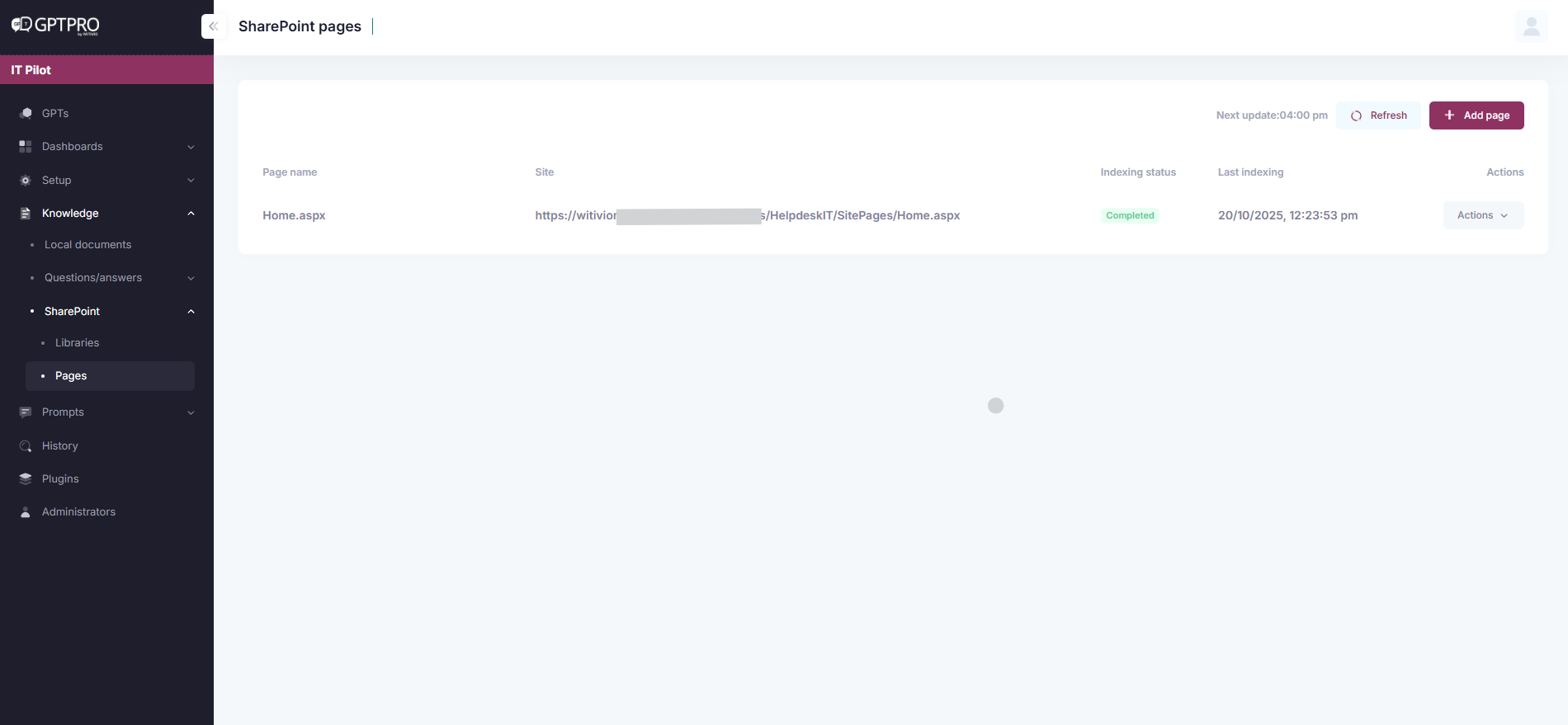
# Objective
Enable GPT Pro to index SharePoint pages as additional knowledge sources.
This enriches contextual retrieval (RAG) and improves chatbot responses in both Teams and Webchat, allowing users to open the original SharePoint pages directly.
# Main Features
| Level | Description |
|---|---|
| SharePoint Sites | Select and connect SharePoint sites via GPT Pro Admin. Supports both global (Sites.Read.All) and granular (Sites.Selected via RSC) scopes. |
| SharePoint Pages | Browse, preview, and select specific pages, treating them as data sources equal to documents. |
| Targeted indexing | Indexes only standard SharePoint webparts containing text or markdown. Images, videos, links, lists, and any other non-textual webparts are ignored. |
# Detailed Functional Flow
# GPT Pro Admin Backoffice
A "SharePoint Pages" tab is available under Knowledge > SharePoint.
- Admin clicks "Add a page."
- Chooses an existing site or connects a new one.
- GPT Pro retrieves the list of pages.
- For each page:
- Displays pages name, site, indexing status, last indexing date and ations.
- Retrieves the direct SharePoint page link.
- Shows a preview of content that will be indexed, excluding unsupported webparts (such as images).
- Admin selects specific pages or clicks "All Pages" to select them all.
- Indexing starts immediately.
- A daily automatic reindex runs to capture page updates.
Notes:
- Each SharePoint Page = 1 document in your GPT Pro quota.
- Unsupported components (images, dynamic contents, videos, links, lists, Planner, or code) are ignored during processing.
💡To be available into the chatbot, the M365 admin has to consent site.read.all right.
# Indexing Logic
| Element | Description |
|---|---|
| Frequency | Daily automatic update for pages. |
| Selective webparts | Only text and markdown webparts are indexed. Images are skipped. |
| Excluded content | Links, people, videos, lists, calendars, planner, and code webparts are ignored. |
# Security & Compliance
| Item | Description |
|---|---|
| Global Scope | Sites.Read.All allows GPT Pro to read pages across all sites. Requires M365 global admin consent. |
| Granular Scope | Sites.Selected (via RSC) allows admins to grant access only to specific sites. |
| SharePoint ACL respect | GPT Pro fully enforces SharePoint permissions, users can only access content they already have rights to. |
Administrator Consent Required
Before enabling page indexing, a delegated permission Sites.Read.All must be granted to GPT Pro in Microsoft Entra ID.
# Priority Handling Summary
| GPT Pro Setting | Data source priority |
|---|---|
| QnAs priority (default) | QnAs > Documents = SharePoint Pages |
| QnAs / Docs equal priority on | QnAs = Documents = SharePoint Pages |
Contat Witivio to change your configuration if needed.
# Authentication Requirement in the Webchat
# When authentication is enabled (Microsoft 365 SSO)
- GPT Pro can securely retrieve and display content from SharePoint documents and pages.
- Users see contextual answers and can open the direct page link.
- Permissions are applied based on the signed-in user.
💡 Webchat Authentication Impact
If the Webchat operates anonymously, SharePoint content will not appear.
When the "Force user authentication" toggle is enabled, GPT Pro applies user permissions and displays SharePoint-based answers normally.
# Best Practices
- Regularly review indexed libraries and pages.
- Combine both for full SharePoint coverage.
- Use service accounts for stable indexing access.
- Reindex sites after major content changes.
- Ensure authentication is active if SharePoint data must appear in the Webchat.
- Communicate your main SharePoint domain (e.g.
yourcompany.sharepoint.com) to Witivio Support for allow-list configuration.
