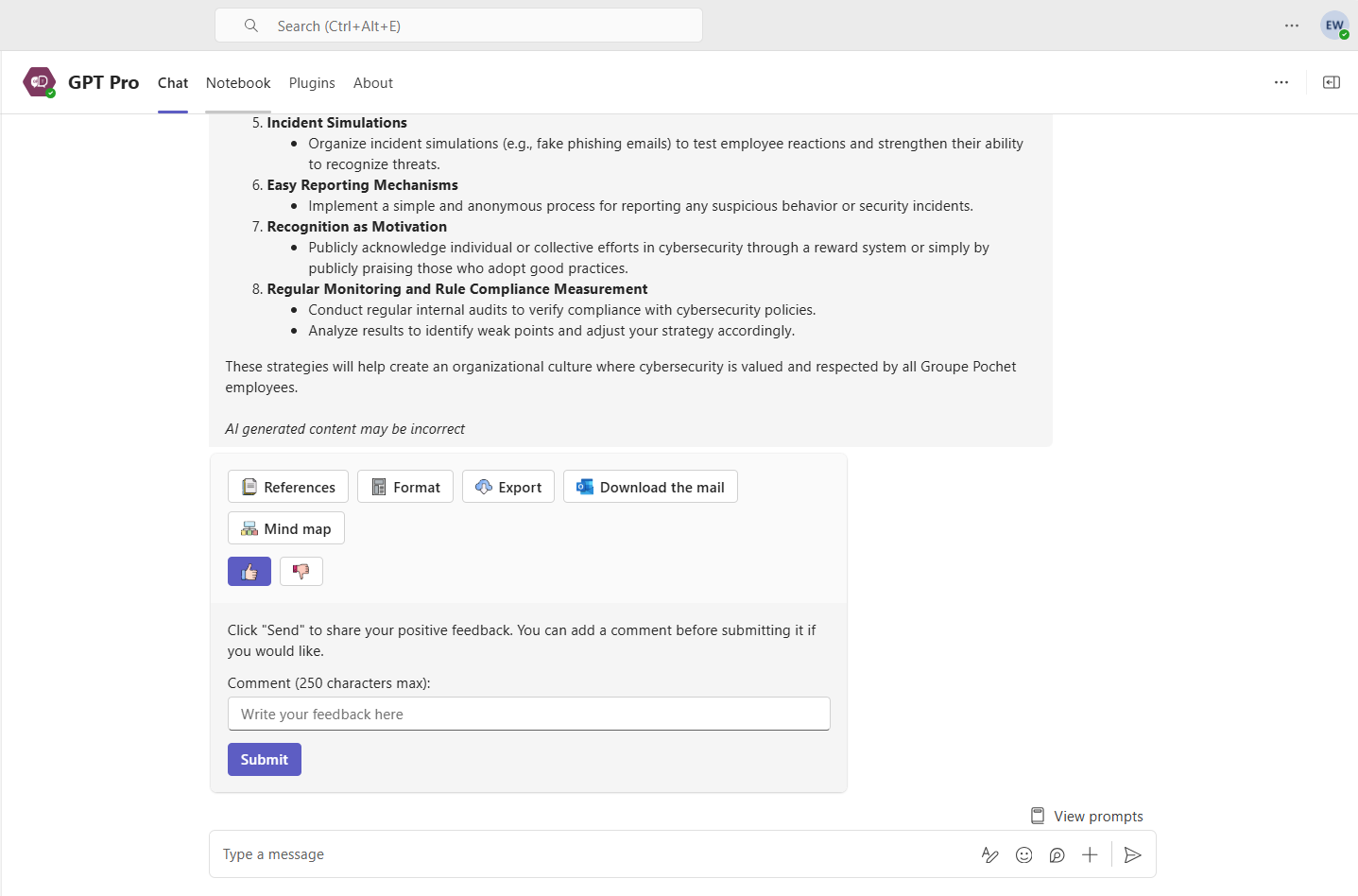# Manage Feedbacks
# 1. Overview
The feedback feature is designed to help you track and improve your chatbot's performance using user feedback. It is based on simple interactions that make it easy to identify strengths and areas for improvement:
- Evaluate responses: Users can provide instant feedback (👍 or 👎) on the chatbot's replies.
- Collect comments: Users can add detailed comments to enrich their feedback.
- Performance analysis: The dashboard provides an overview of feedback trends and recurring suggestions.
- Data export: Export feedback over a selected period for in-depth analysis.
TIP
💡 Positive feedback validates what works well, while negative feedback provides concrete improvement opportunities.
# 2. Accessing the Feedbacks
# 2.1 Accessing Recent Feedbacks
- Log in to your admin dashboard and click on the "User Satisfaction Rate" box from the general statistics or navigate to "Dashboard" and then "Feedbacks."
- Review the number of positive and negative feedback entries. Note: If a user does not leave feedback, it is automatically counted as positive feedback.
- Explore the "Last 50 Feedbacks" section:
- Review the last 50 feedback entries for the selected period.
- To view the linked conversation, click on the comment.
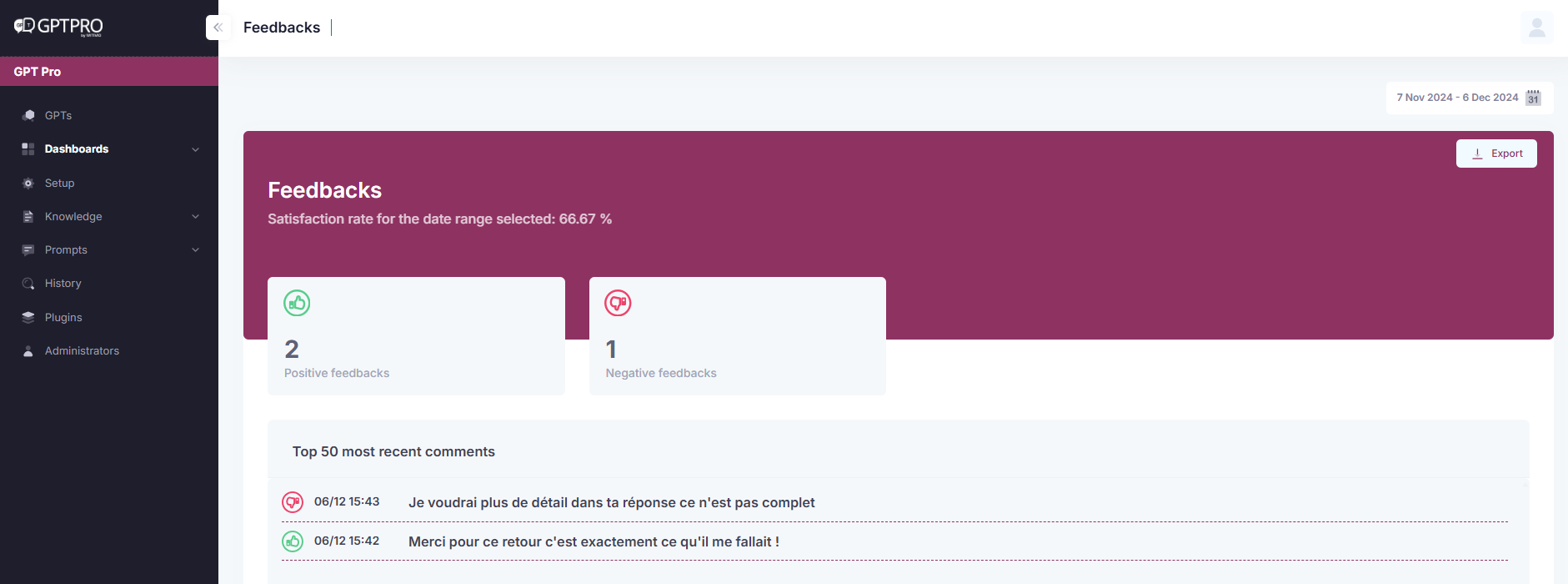
- To access the full history, click "Click here to access the entire history," which opens in a new tab.
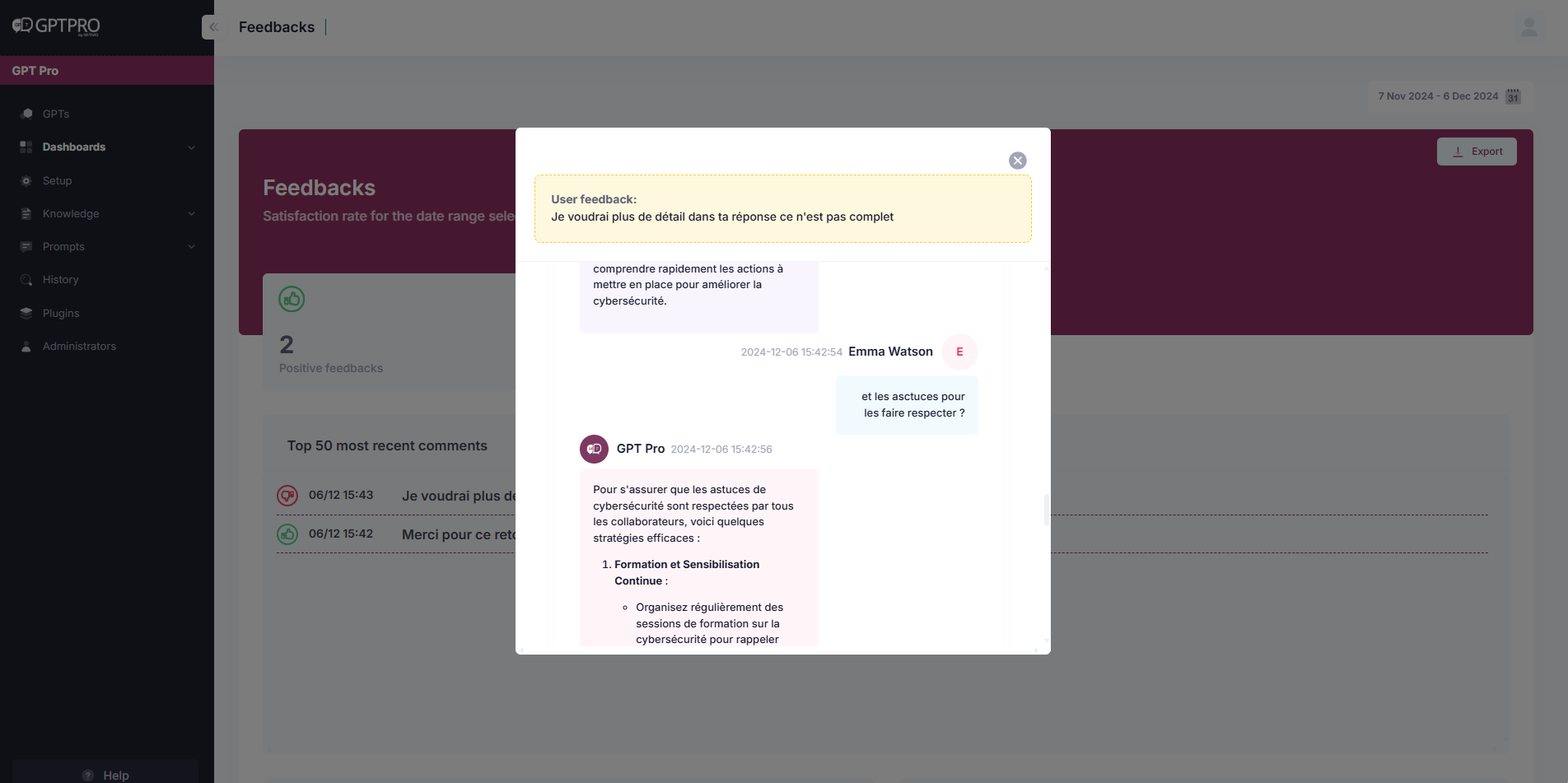
This view allows you to understand the context of each feedback for a more precise analysis.
# 2.2 Exporting Feedbacks
- On the Feedbacks page, click the "Export" button.
- Select the desired period (default: last 30 rolling days).
- Download the XLSX file containing:
- Feedback ID
- User email
- Feedback type: Positive or negative
- Feedback category: Automatically defined by generative AI
- Message that received the feedback
- Associated comment
- Feedback date
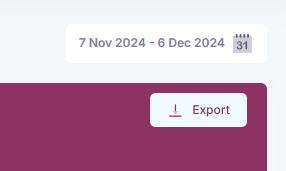
# 3. Feedbacks Dashboard
The feedback dashboard offers a comprehensive view of your chatbot's performance:
# 3.1 User Satisfaction Chart
- Distribution: A chart showing the percentage of positive and negative feedback to identify overall trends.
# 3.2 Frequently Used Keywords
- Keywords: Most frequently used keywords in feedback, automatically generated by the generative AI.
# 3.3 Analysis of Recurring Feedback
- Frequent suggestions: User comments are grouped to identify main themes, automatically generated by the generative AI.
- Examples: Users may report unclear or irrelevant responses.
# 3.4 Feedback Categories
- Categories: Grouped by theme to help you take targeted actions, automatically generated by the generative AI.
- Examples: Clear response, good response, poor response.
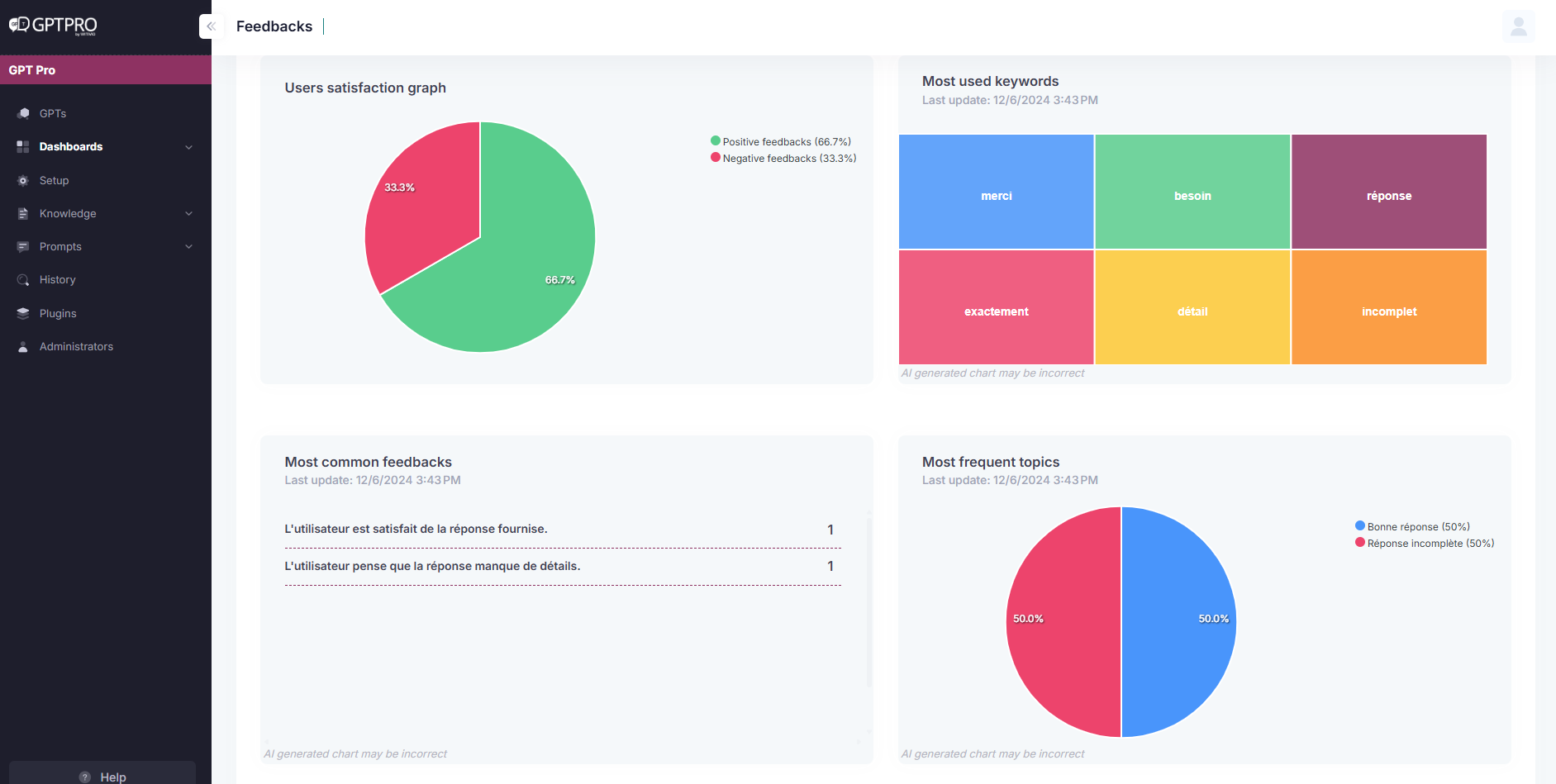
# 4. Teams User Experience
# 4.1 End-User Experience
- Simple and intuitive action: Users evaluate each response by clicking 👍 or 👎.
- Comments:
- For positive feedback (👍): Users can add a comment to explain what they liked.
- For negative feedback (👎): A comment is mandatory to provide specific improvement suggestions.
- Thank you message: After each feedback entry, a thank-you message appears, showing users that their opinions matter.