# Setting up a welcome card
# What is a welcome card?
Welcome card is an intuitive, interactive prompt shortcut that greets users upon accessing GPT Pro chatbox. It provides an array of quick-start options designed to assist users in navigating the service, whether they want to understand a concept, create content, or explore resources. It streamlines the user experience by offering suggestions that help users immediately leverage the capabilities of GPT Pro.
# How does a welcome card work?
To manage your welcome card, simply click on Prompt in your admin center navigation bar, then Welcome Card in its sub navigation bar. Upon registering to GPT Pro, two welcome cards will be set up automatically as a default model. Both versions are in french and english. The welcome card's language will follow the language set up on user's Microsoft Teams.
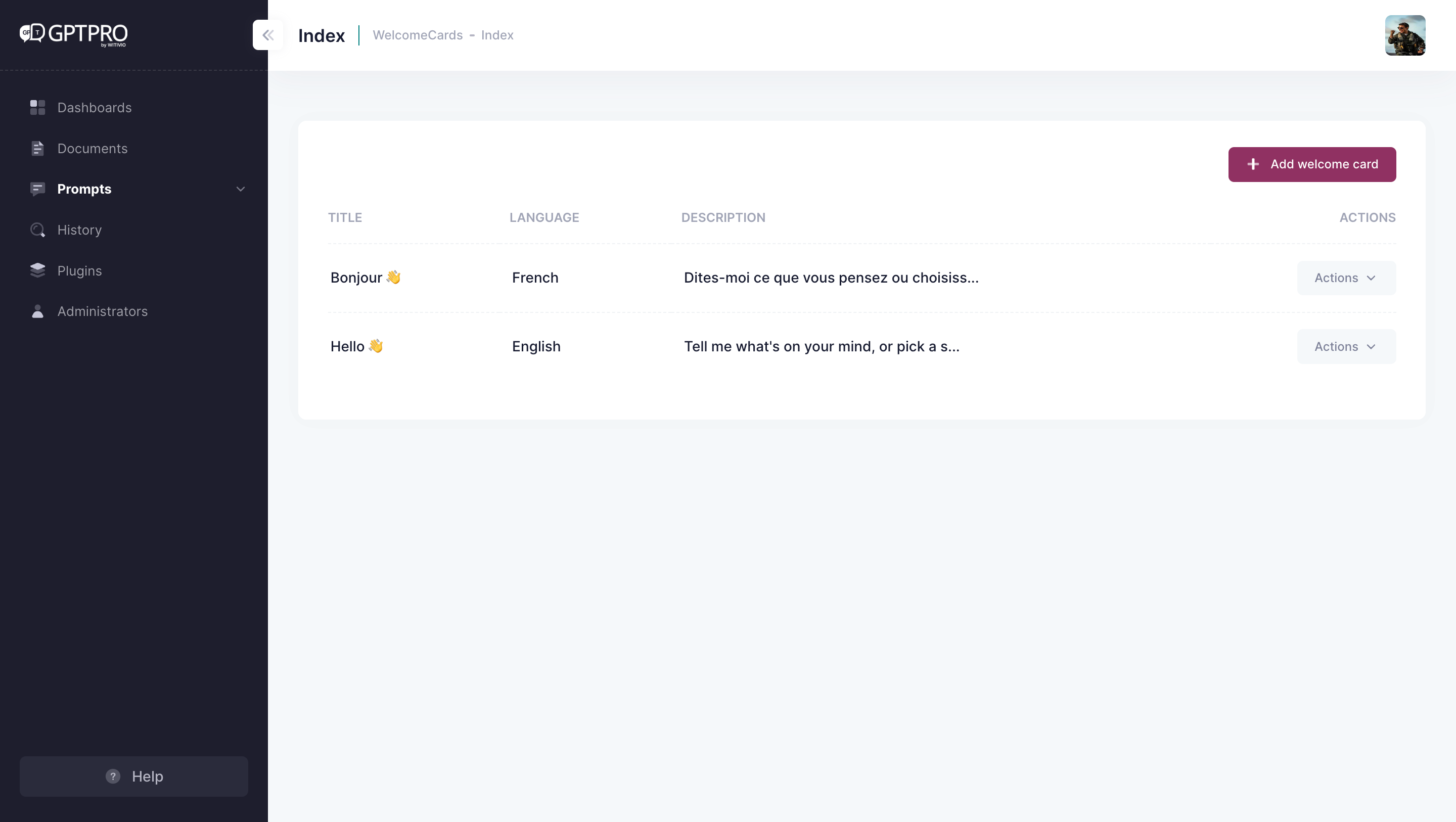
# How to set up a new language for the welcome card?
In order to set-up a new language for a pre-existing welcome card, simply click on translate button, or create a new welcome card by clicking Add Welcome Card button and set it up in another language.
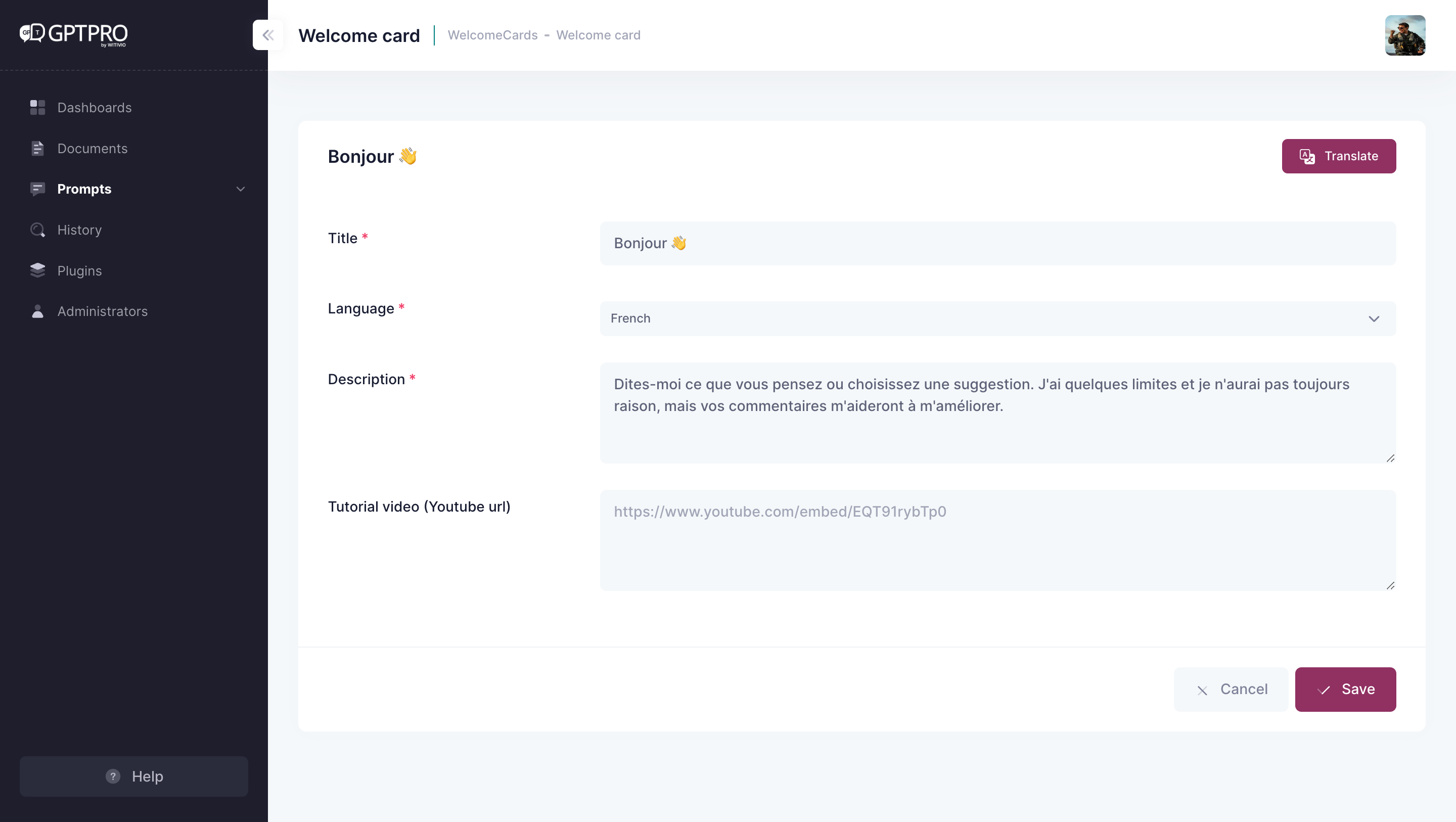
# How to define the AI Chatbot's personality?
# Advanced personalization through system prompt
Better craft your AI Chatbot's personality by giving it instructions about how it should behave and explain the contexts it should reference when generating a response. To do this, simply access Prompt in the admin center navigation bar, then head to System Prompt on the sub navigation bar.
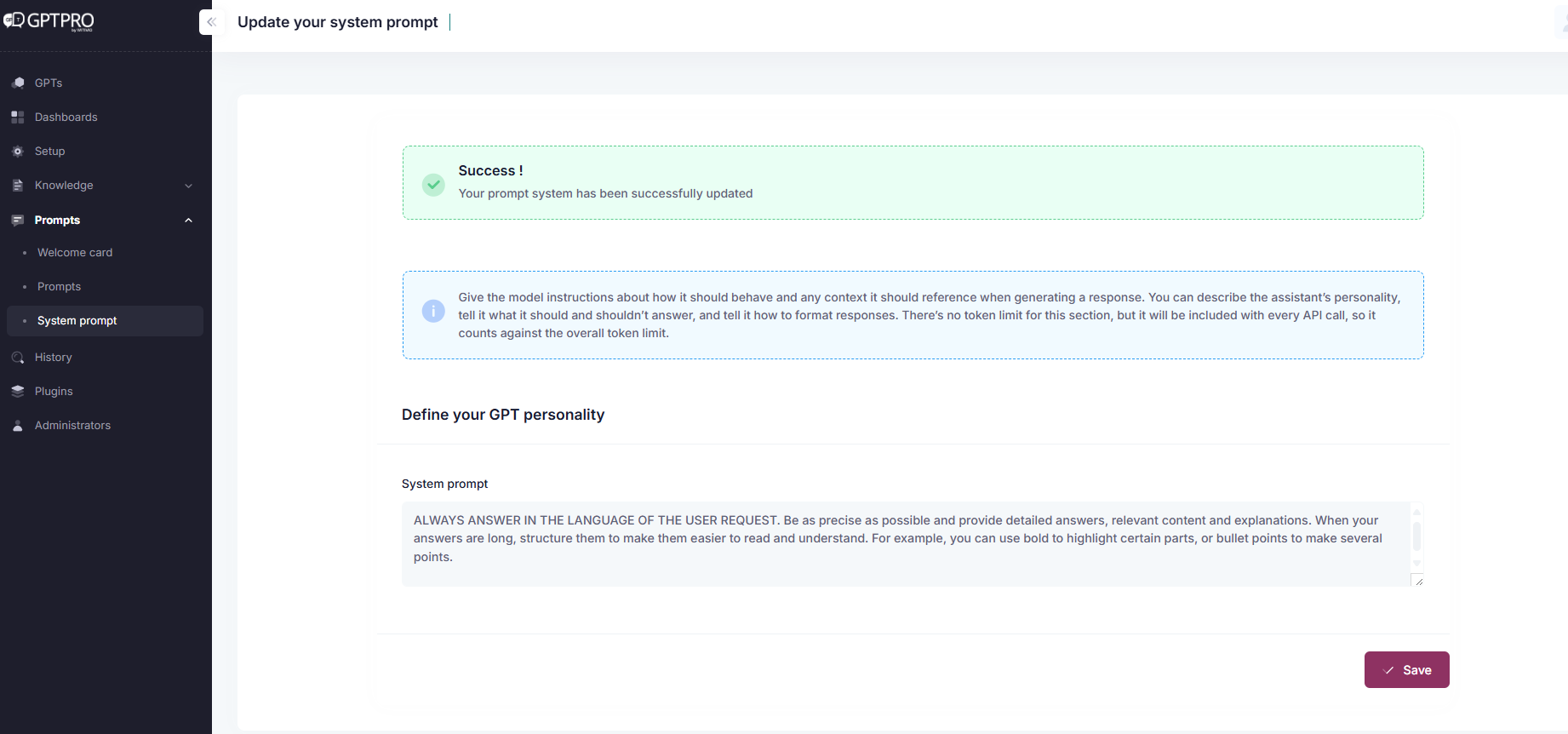
TIP
In the system prompt section you can either describe the assistant’s personality, tell it what it should and shouldn’t answer, and tell it how to format responses. There’s no token limit for this section, but it will be included with every API call, so it counts against the overall token limit.
