# Set-up & change public holidays in Calendar Pro
# Public holidays set-up
To set up public holidays for the first time:
Open settings:
- Click on the settings icon ⚙️ located at the top-right corner of the calendar interface.
- From the dropdown menu, select "Settings."
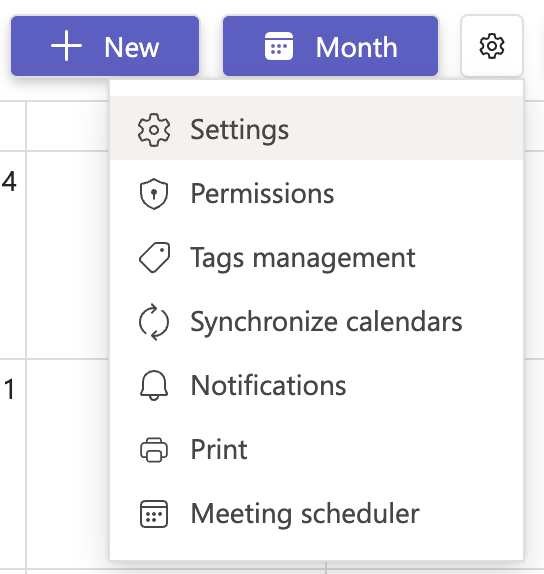
Access public holidays:
- In the settings dialog, locate the "Public holidays" section.
Select your country:
- Click on the dropdown menu under "Public holidays"
- Scroll through the list or use the search function to find your country or region (e.g.,
US,Australian,Brazilian). - Select the appropriate country from the list.
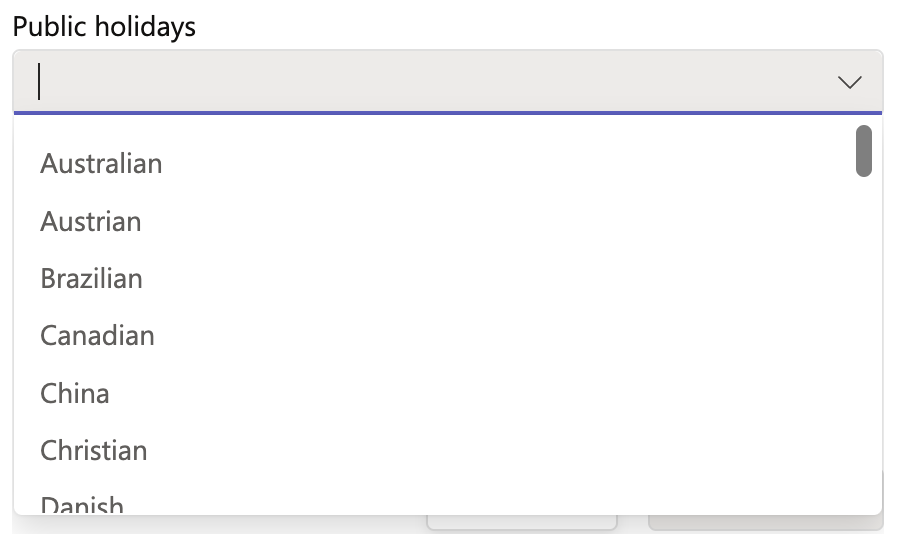
Save settings:
- Once you have selected the country, click on the "Save" button to apply the changes.
# Changing public holidays
After the initial setup, you can change the public holidays by following these steps:
From the general calendar view:
Click on the time zone dropdown menu at the top of the calendar interface.
Change the time zone if necessary. The public holidays will be updated automatically based on the new time zone.
Alternatively, you can select a different country for public holidays from the same dropdown menu.
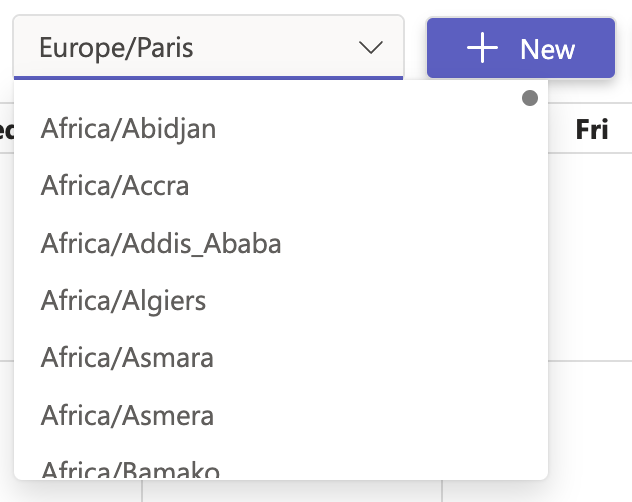
From the settings menu:
- Click on the settings icon ⚙️ at the top-right corner of the calendar interface.
- Select "Settings" from the dropdown menu.
- In the settings dialog, locate the "Public holidays" section.
- Click on the dropdown menu and select a new country for public holidays.
- Click on the "Save" button to apply the changes.
# Do public holidays apply to all participants in the calendar?
Yes. Once configured, public holidays are displayed for everyone using that calendar.
# Can I add custom holidays that are not in the predefined list?
Currently, only the predefined country/region holiday sets are available. To mark additional days (e.g., company holidays), you can create an all-day event manually.
# If I change the country, will it remove my previously selected holidays?
Yes. Switching the country updates the holiday set to match the new selection, replacing the old one.
# Can I display multiple countries’ public holidays at the same time?
No. Only one country/region 🌍 holiday set can be active at a time in a calendar. If your team spans several countries, you can either:
Create all-day events for extra holidays, or
Duplicate the calendar for each region.
# Do public holidays automatically update each year?
Yes. Public holiday lists are maintained and automatically refresh every year 🔄. No manual update is needed.
