# Notification settings in Calendar Pro
# Accessing notification settings
- Click on the ⚙️ settings icon located at the top-right corner of the calendar interface.
- From the dropdown menu, select "Notifications".
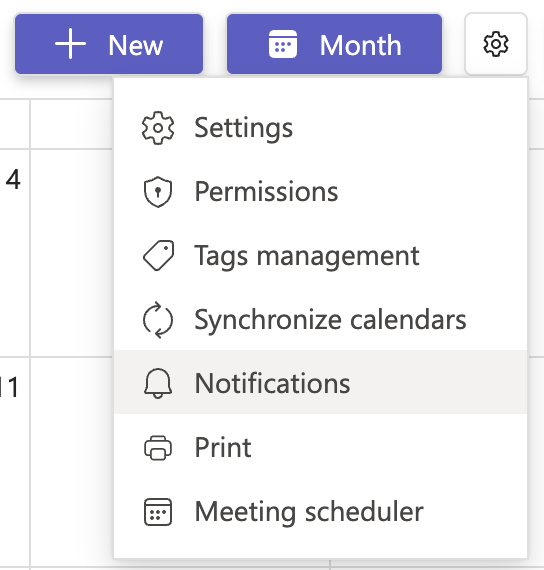
# Configuring teams notification settings
- In the notifications pop-up, you will see options for setting notifications for added/updated events and deleted events.
- To set up the notification for added/updated events, click on the toggle switch to enable or disable Teams notifications for all participants when a new event is added or an existing event is updated.
- The same way for deleted Events, to get a notification when an event is deleted, click the toggle switch to enable or disable Teams notifications for all participants.
- After configuring the notification settings, click on the "Save" button to apply the changes.
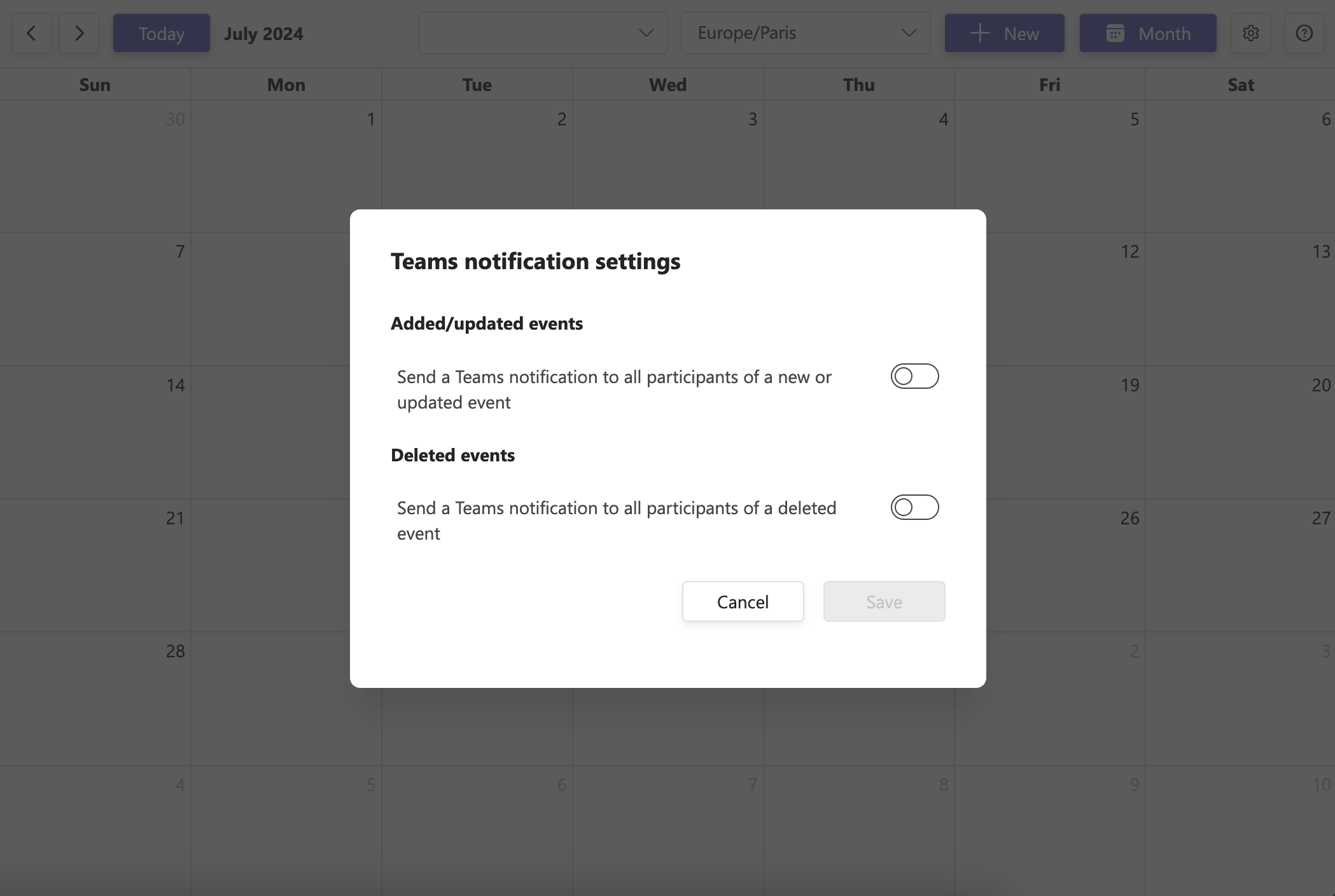
TIP
- Stay Informed: Ensure that all participants are informed about changes to events by enabling relevant notifications.
- Customize Notifications: Adjust the notification settings to fit the needs of your team, reducing unnecessary alerts while keeping everyone updated on important changes.
# Can I choose to get notifications only for events I created or I am part of?
Currently, notifications are sent to all participants when enabled. Individual, per-user notification filtering is not available — notifications are team-wide 👥 .
# Where do notifications appear in Teams?
🔔Notifications appear in your Teams activity feed (and optionally as a Teams banner, depending on your Teams notification preferences).
# Can I disable notifications just for myself?
No. Notifications are managed at the calendar level by the tab owner. If notifications are enabled, all participants will receive them. However, each user can adjust how Teams displays notifications (e.g., activity feed only, banner + feed) in their Teams notification settings ⚙️.
# Will I get notifications for recurring events?
Yes. If notifications are enabled, you will be notified when a recurring event 🔁 is created, updated, or deleted — just like with single events.
