# I accidentally deleted my Calendar, or somebody deleted it? How can I restore it?
We appreciate how essential your data and configurations are for seamless operations. That's why we provide a premium technical support service that aids users like you in reclaiming their Calendar Pro data.
Here are the particulars for recovering your Calendar Pro:
The process of recovering the Calendar Pro to a new tab falls under Paid technical support.
The current cost of this service is $175.
To begin the recover and access step-by-step instructions, please visit our support page at https://restore.teams-pro.com/.
This page provides a comprehensive guide on successfully transitioning your Calendar Pro to a new tab.
To recover your Calendar Pro, follow these steps:
1. Choose the app you want to recover.
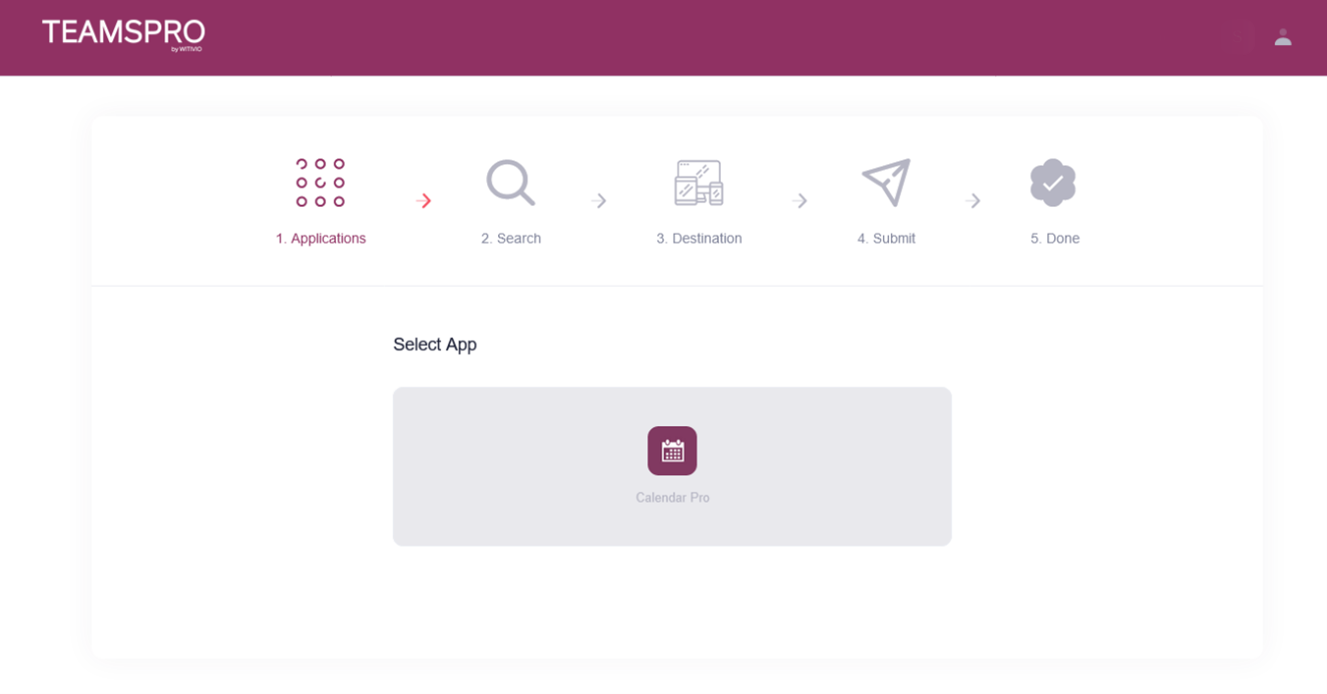
2. Locate the channel link where the Calendar Pro was originally:
Position your cursor over the channel that contains the Calendar Pro you want to recover.
Click the three-dot icon that appears to the right of the channel name.
This will prompt a dropdown menu.
Choose 'Get link to channel'.
A dialogue box with the link to the channel will pop up.
Please copy this link, paste it in the space provided below, and hit 'Search'.
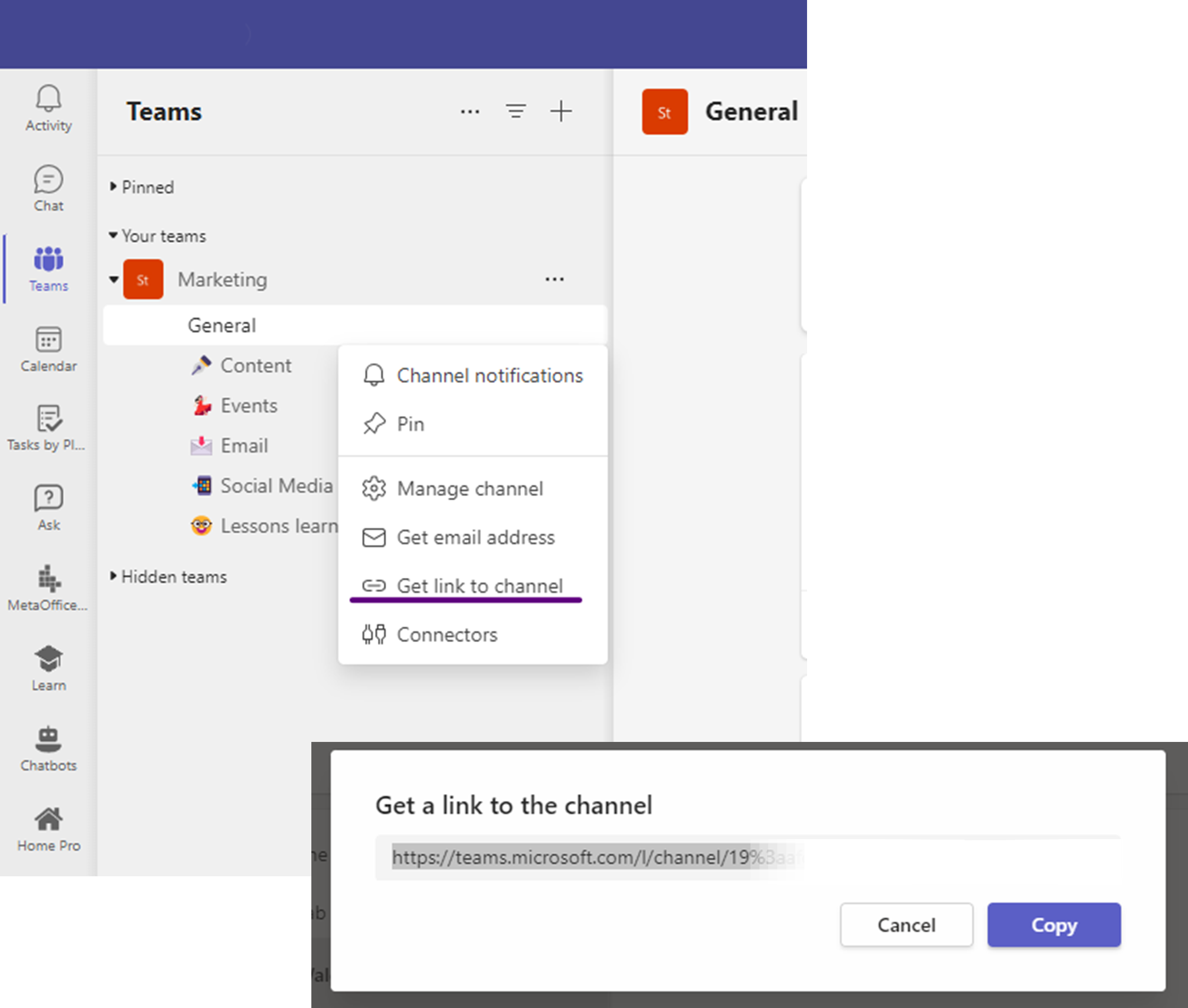
3. Paste the Channel link and click 'Search'. A list of Calendar Pros will be displayed. Click on the 'Restore' button to bring back the Calendar Pro that was removed.
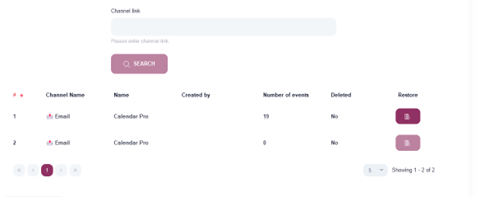
4. Review and follow the instructions on the subsequent screen.
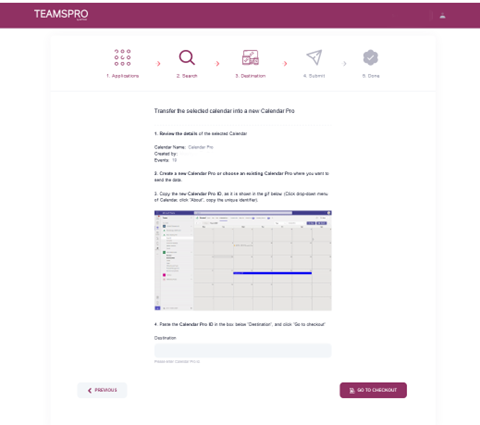
5. Proceed to make the payment.
Recovery duration varies between 2 to 48 hours, depending on the number of events and our team's availability.
⚠️ NOTE:
The recovery of Calendar Pro is limited to:
✅ The same channel (Channel A ➡️ Channel A) within the same team and tenant.
We cannot recover a Calendar Pro:
❌ From one channel (Channel A) to a different channel (Channel B).
❌ From one team's channel (Channel A in Team A) to another team's channel (Channel B in Team B).
❌ From a tenant A deployment to tenant B.
