# Tasks & Subtasks
What it is: Create tasks with start/end dates, notes, and % complete. Use subtasks to structure work under a parent task so ownership and progress are clear.
- Click + Add task → enter Name, Start, End.
- Open the task panel to add Notes and set % complete.
- For hierarchy, choose Add subtask under a parent task and fill the fields.
- Drag task bars on the timeline to adjust dates.
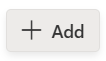
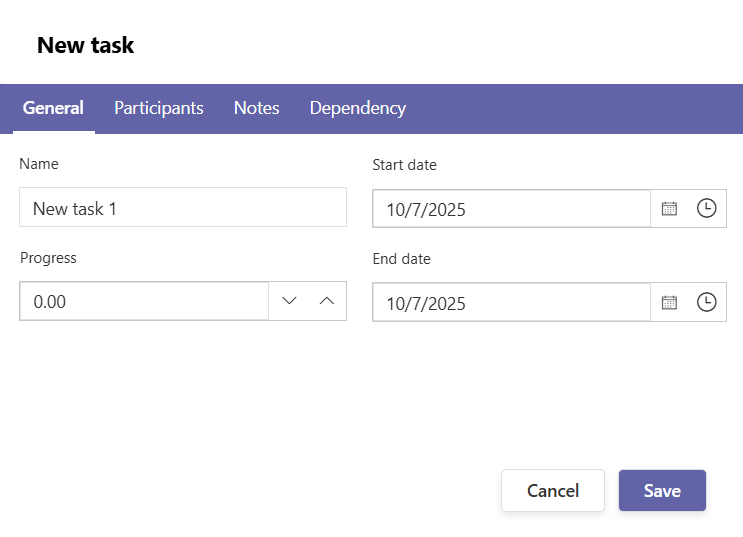
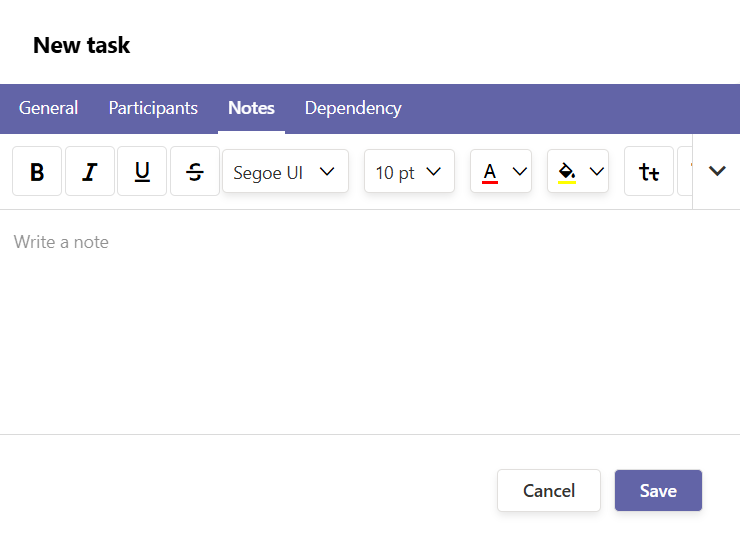

- Good to know: Keep names short; move detail into Notes. Update % complete to make status obvious at a glance.
# Common Questions
# Can I track progress on each task?
Yes, set % complete in the task panel.
# Can I rearrange dates quickly?
Yes, drag the task bar to shift Start/End.

