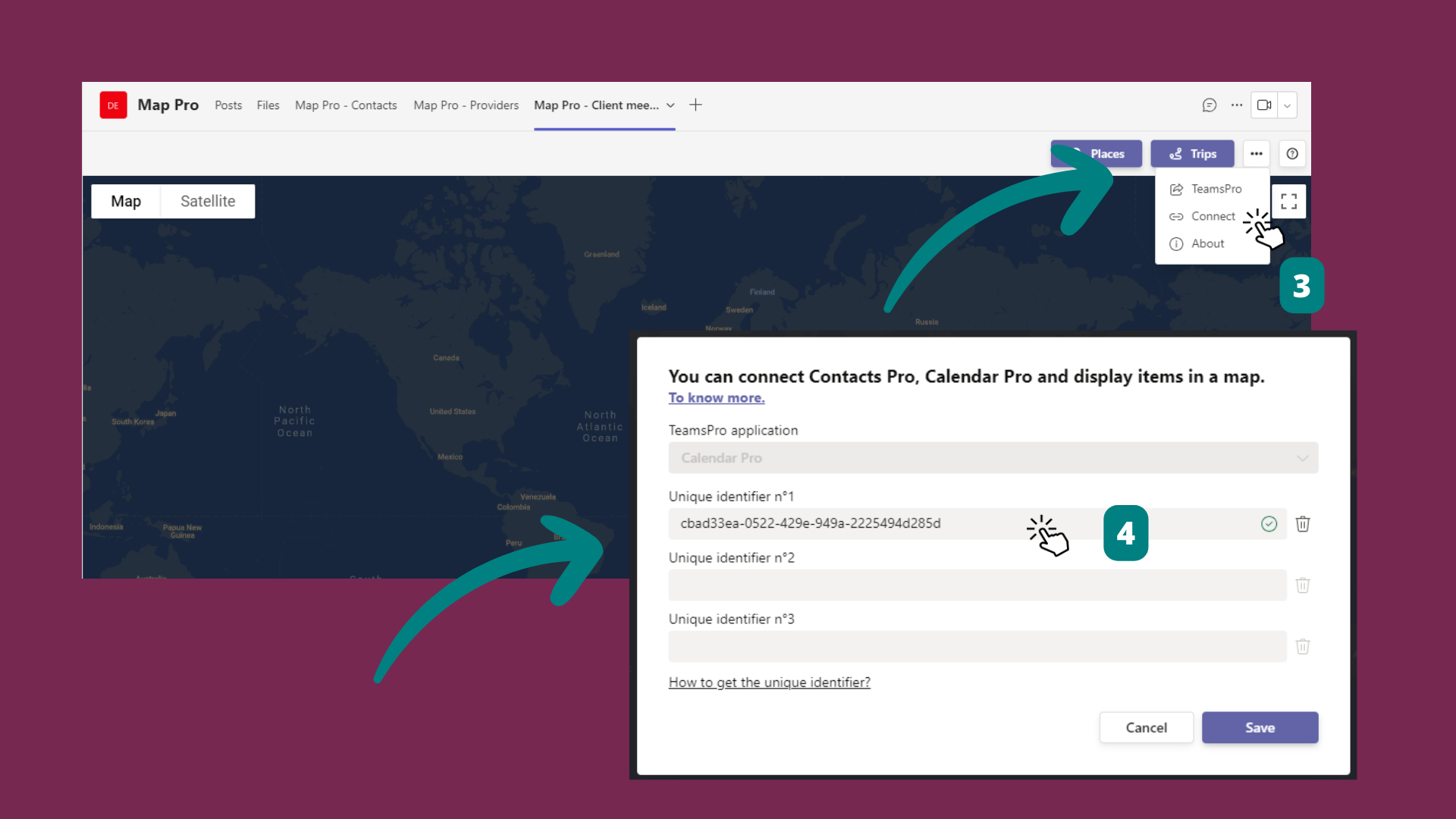# How can I change the name of the Calendar Pro tab?
You can change the name of the Calendar Pro tab through the drop down arrow next to the specific calendar > Rename > change the name > Save.
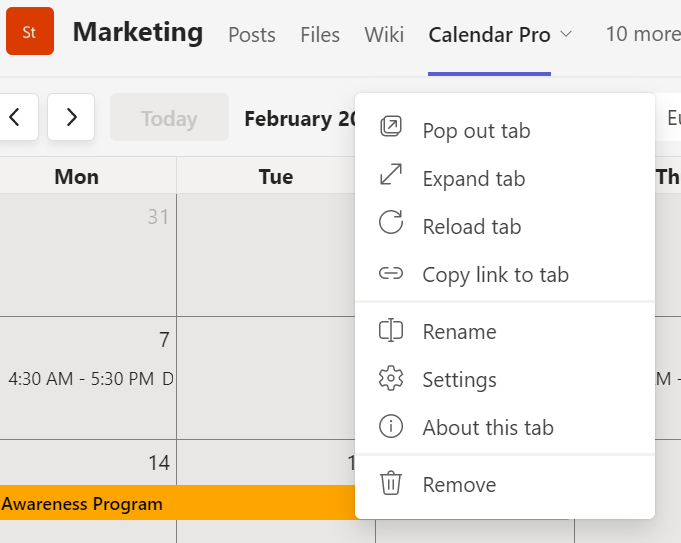
# How to check the Calendar ID?
Click on the Help button ❔ next to the Settings ⚙️ button > select ' ℹ️ About' (1).
A new dialog will pop up with the Calendar Pro 'Unique Identifier' (2)
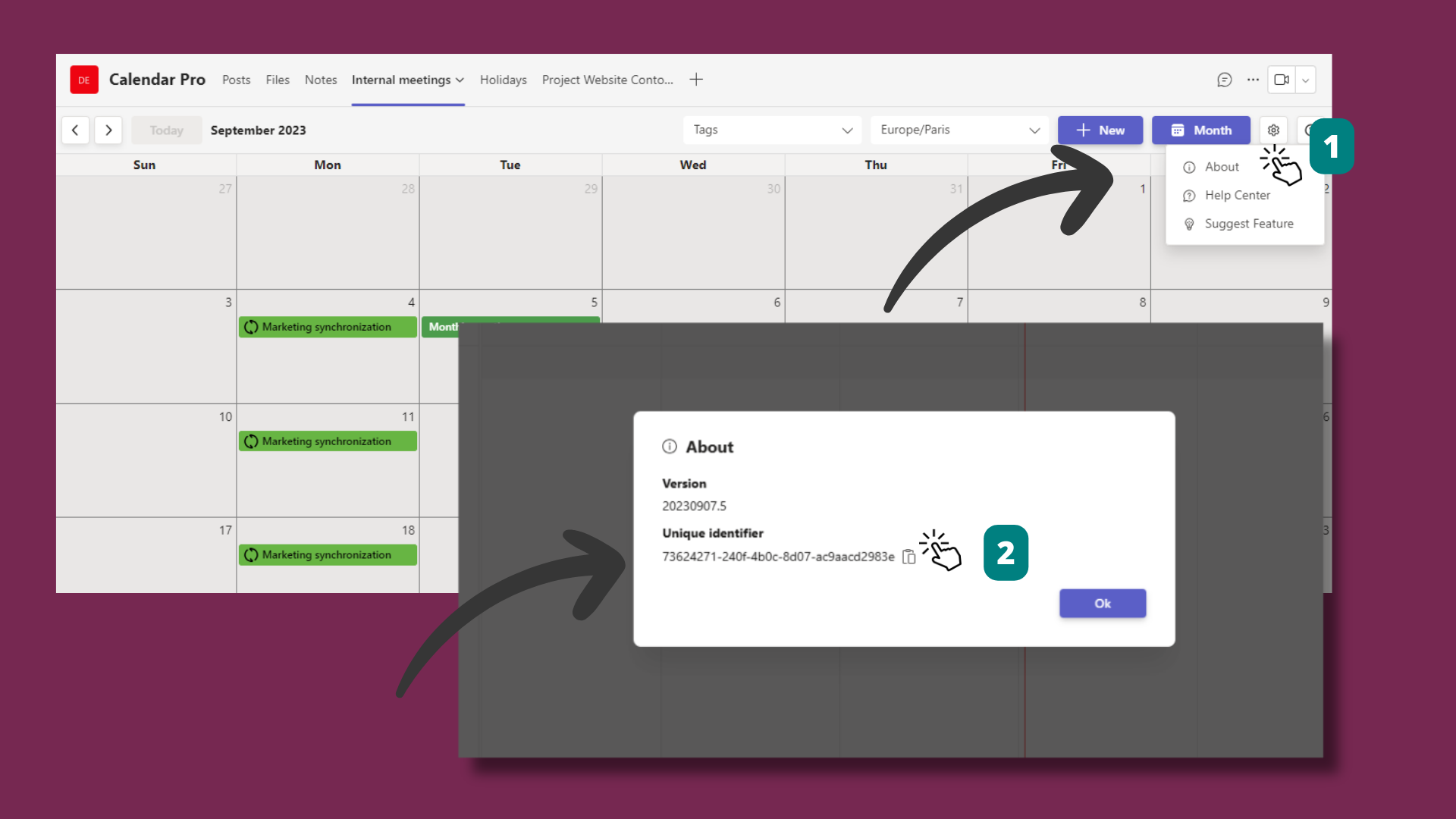
# How to get the Calendar Pro version?
Click on the Help button ❔ next to the Settings ⚙️ button > select ' ℹ️ About' (1).
A new dialog will pop up with the Calendar Pro 'Version' (2)
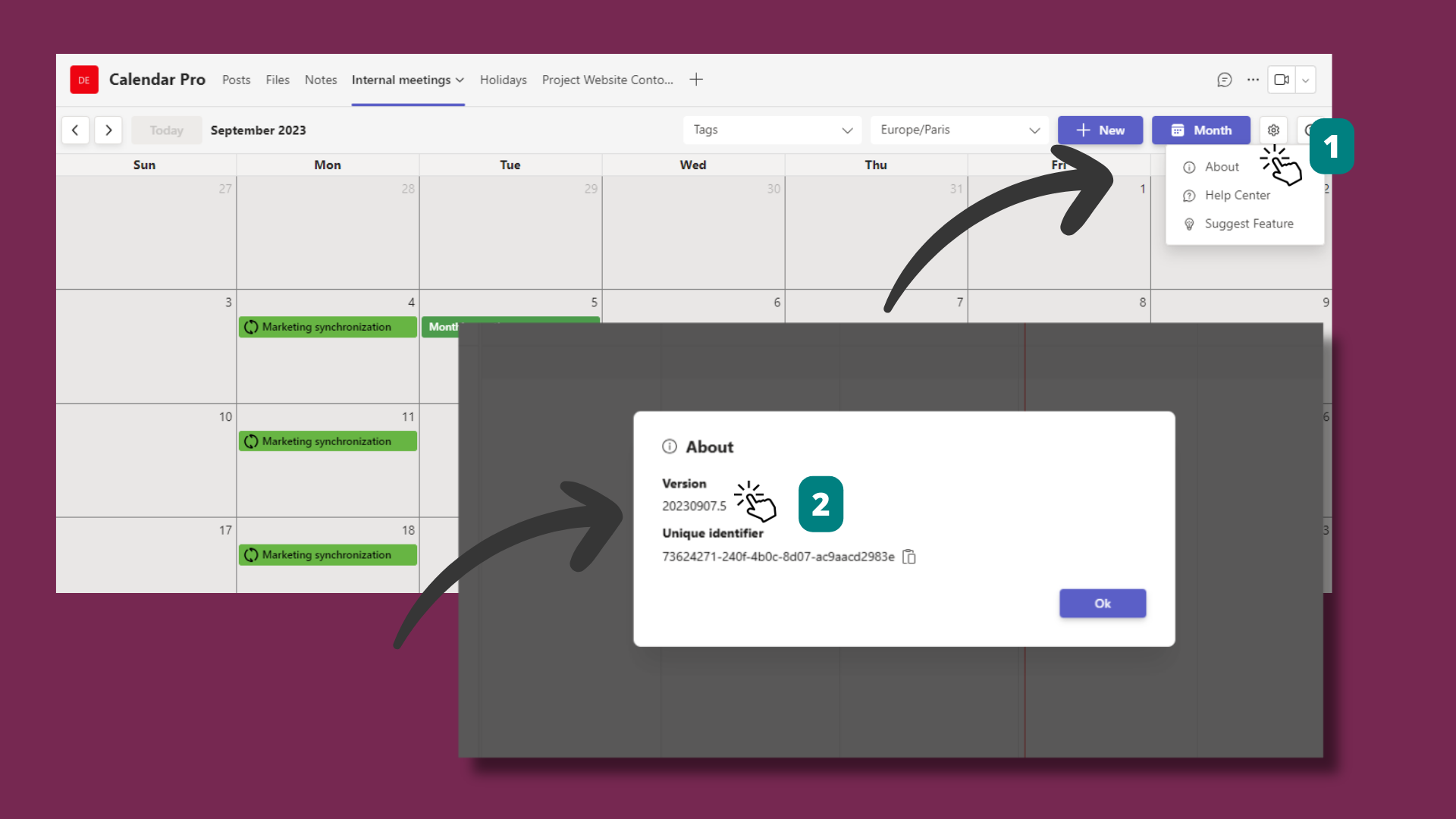
# How can I connect my Calendar Pro with Map Pro?
Click on the Help button ❔ next to the Settings ⚙️ button > select ' ℹ️ About' (1).
A new dialog will pop up with the Calendar Pro 'Unique Identifier' (2)
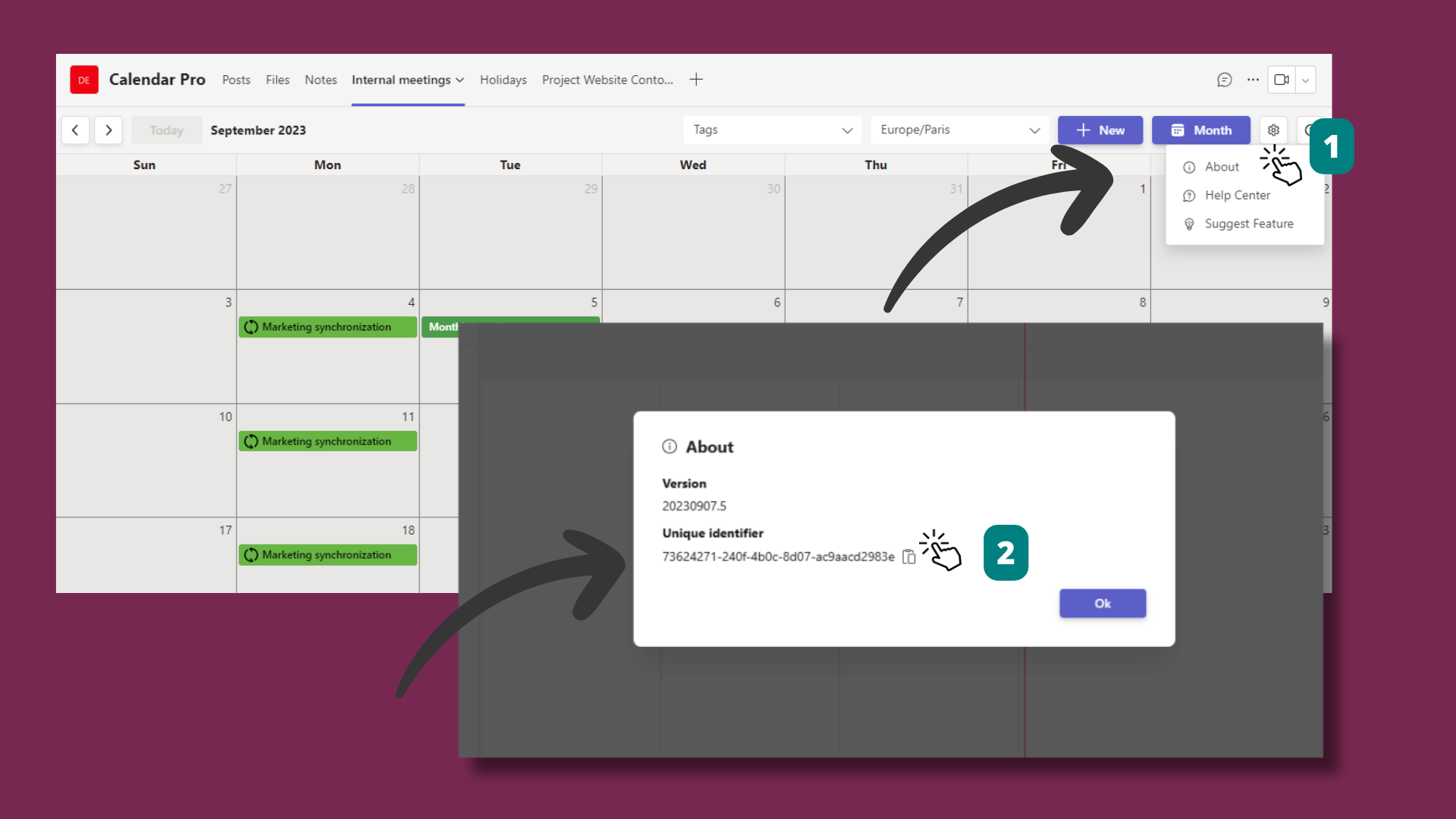
Open Map Pro tab > click on the three dots [...] next to Trips > Connect (3) > Select Calendar Pro from the drop down arrow in the pop-up box > paste the unique identifier (4) > Save.