# Calendar Pro - Get Started Guide
Welcome to Calendar Pro, your ultimate calendar app extension for Microsoft Teams. This guide will help you set up and use Calendar Pro to boost your scheduling and organizational efficiency. 📅
# Overview
Calendar Pro is a shared calendar app built for Microsoft Teams. It gives teams a common space to schedule events, track availability, and coordinate without leaving Teams.
It supports syncing with external calendars (Outlook, Gmail, .ics), assigning permissions, tags, recurring events, printing, and more.🔄
# Key Features
Shared team calendar in any Teams channel or chat: Add Calendar Pro as a tab so everyone can see and manage events in one place.
Month / Week / Day / Agenda views: Switch between monthly, weekly, daily, or agenda layouts to match your planning needs.
Recurring events support (in Premium): Create repeating events (daily, weekly, monthly) to save time on recurring tasks.
Tags & custom filtering for events: Use tags or categories to organize events and filter what matters most.
Permissions & access control: Choose who can edit: everyone, only owners, or custom roles.
Outlook / Gmail / .ics sync (two-way): Sync with Outlook, Gmail, or .ics calendars so updates appear everywhere.
Print calendar view: Export and print calendars for offline sharing or meetings.
Attach files & links to events: Add files or links directly to events for quick access.
Calendar cloning (duplicate calendars): Copy an existing calendar to another channel for reuse.
API & Power Automate connector for integration: Automate tasks or connect Calendar Pro with other apps and workflows.
# Common Questions
# How can I change the name of the Calendar Pro tab?
You can change the name of the Calendar Pro tab through the drop down arrow next to the specific calendar > Rename > change the name > Save.
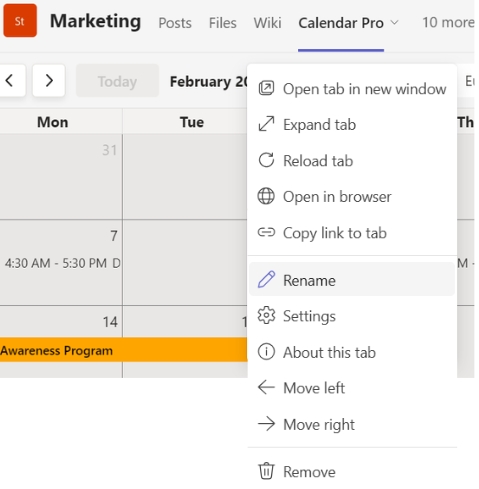
# How to check the Calendar ID?
Click on the Help button ❔ next to the Settings ⚙️ button > select ' ℹ️ About'.
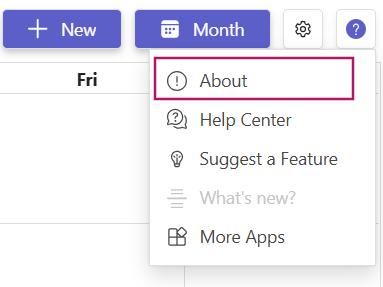
A new dialog will pop up with the Calendar Pro 'Unique Identifier'
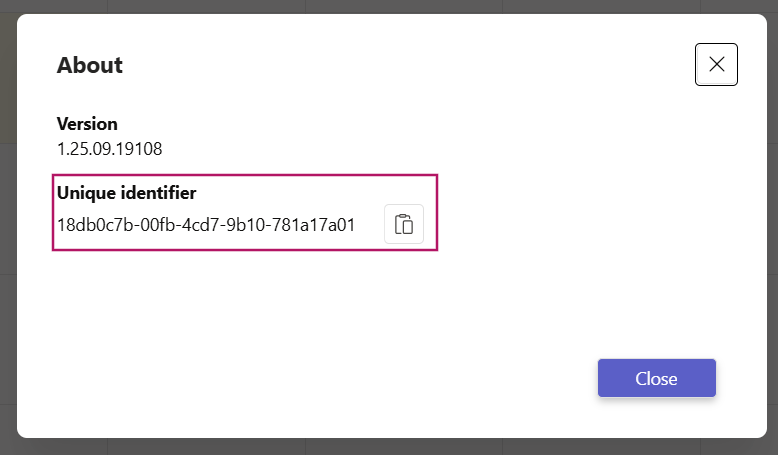
# How to get the Calendar Pro version?
Click on the Help button ❔ next to the Settings ⚙️ button > select ' ℹ️ About'.
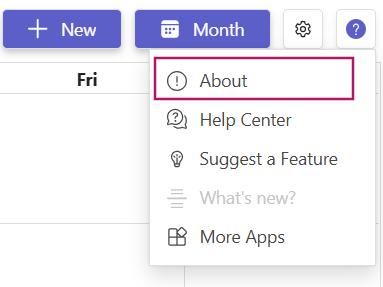
A new dialog will pop up with the Calendar Pro 'Version'
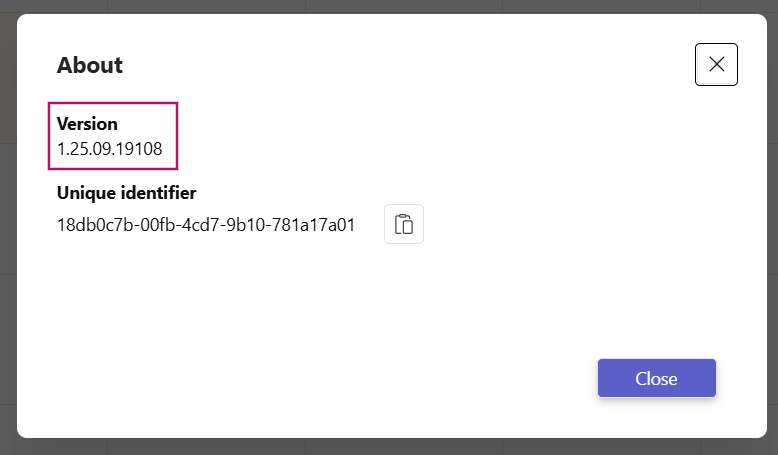
# How can I connect my Calendar Pro with Map Pro?
Click on the Help button ❔ next to the Settings ⚙️ button > select ' ℹ️ About'.
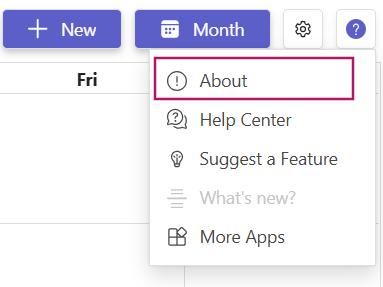
A new dialog will pop up with the Calendar Pro 'Unique Identifier'
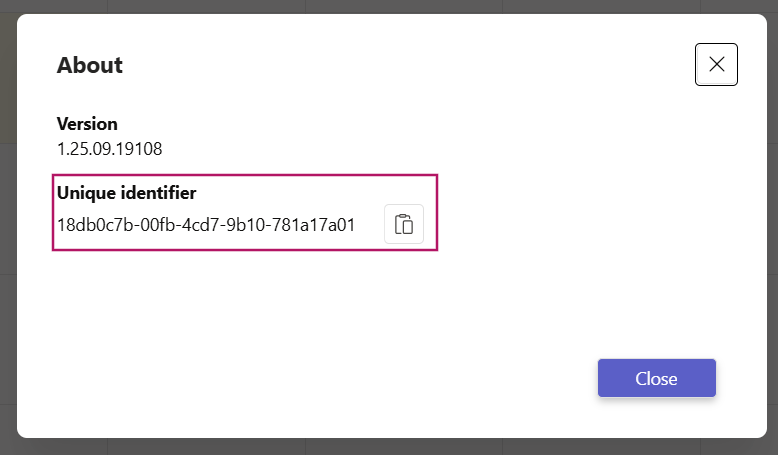
Open Map Pro tab > click on the three dots [...] next to Trips > Connect> Select Calendar Pro from the drop down arrow in the pop-up box > paste the unique identifier> Save.
← Overview Manage View →
