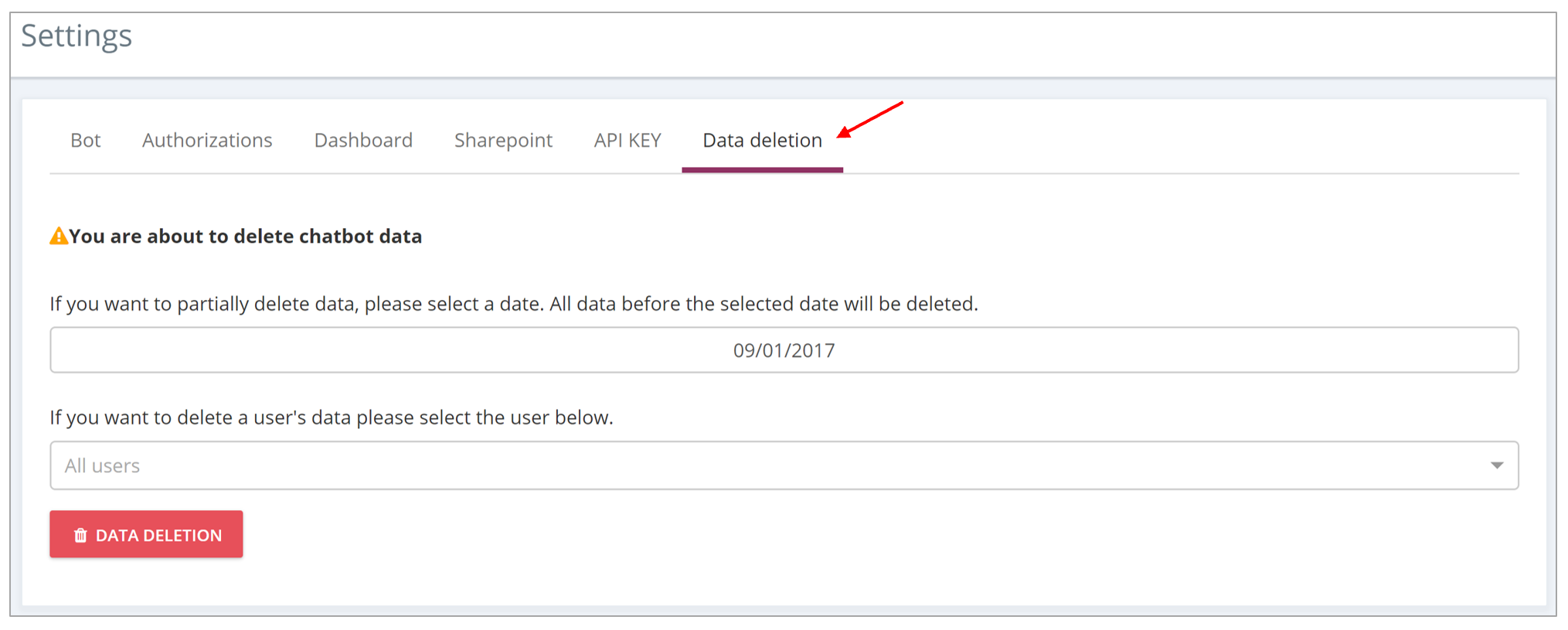# Settings
Click on Settings tab then Settings again.
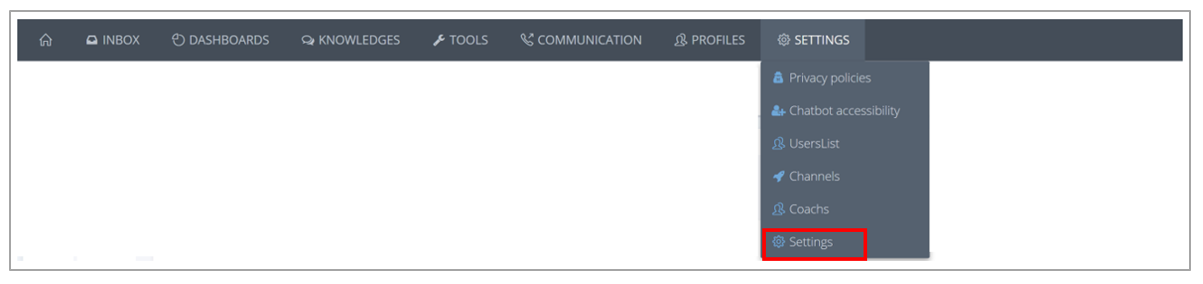
# Bot
This tab allows you not only to have information about the identity of the chatbot, but also to change the photo, the name of the chatbot (using the small pen) and the description.
You can also request the deletion of the chatbot.
This tab also allows you to add one or more tags to your chatbot. For example, add the tag Demo chatbot, Test chatbot, Building chatbot, ... These tags are displayed next to the chatbot's name on the homepage.
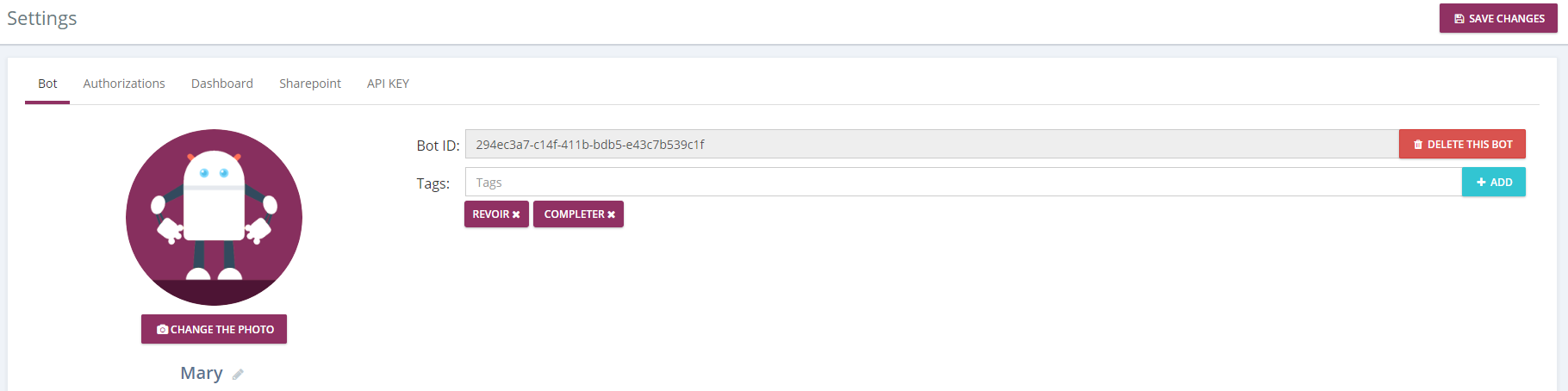
# Authorization
By clicking on “I authorize you”, the chatbot will be updated. It is recommended to update this authorisation each 90 days.
This authorization allows the chatbot to retrieve the Visio file in order to synchronize them. When the authorization expires, click on the "I authorize you" button to renew your connection to SharePoint. Don't forget to click on SAVE.
# Dashboard
This tab allows to s choose the date from which you want to display the dashboards.
When resetting the date, the chatbot performance and usage statics will only be displayed starting from the chosen date. Delete the date if you want to return to the previous information.
# Sharepoint
You can import a SharePoint site and library. This sharepoint library is needed to store your Visio files, which are used to create conversation trees, starting flows and escalation.
Once the library is configured, click on "Import a library from SharePoint" and add the library URL.
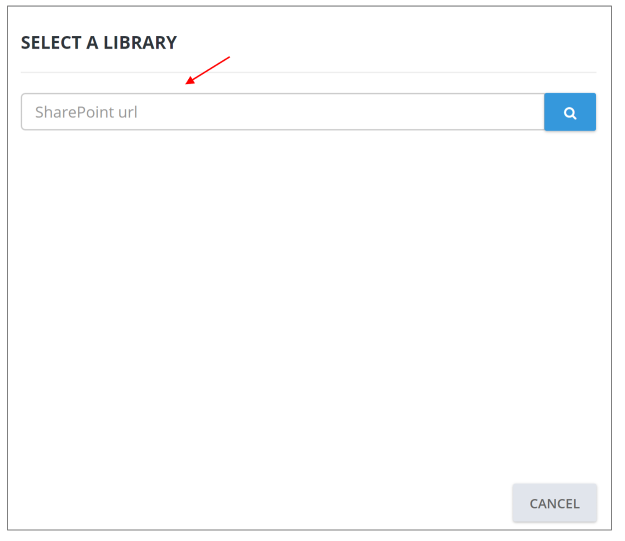
When the authorization has expired, access the Authorization tab then select "I authorize you". Do not forget to click on save.
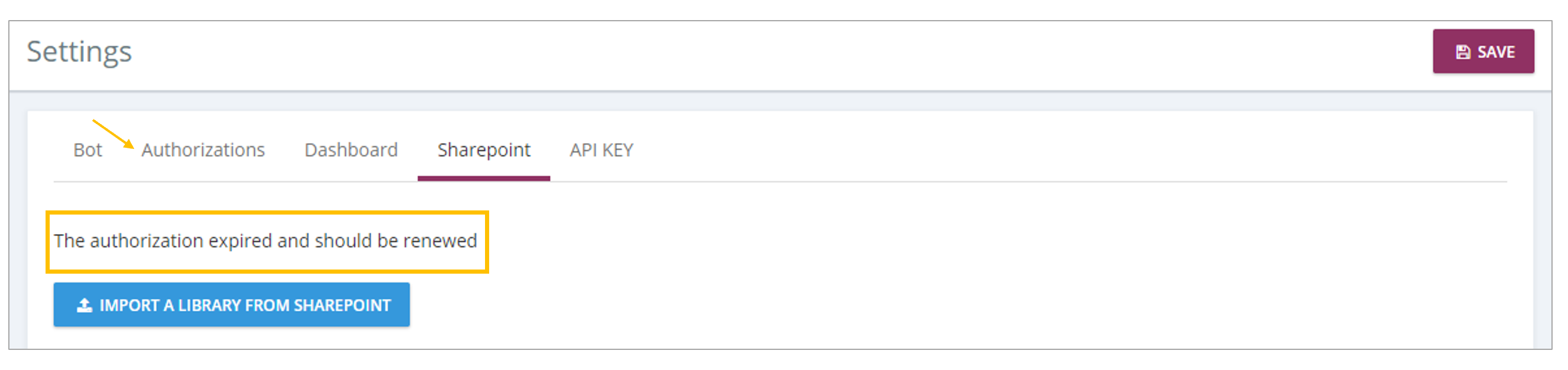
Follow these steps to renew the authorization: Settings > Settings > Authorizations > "I authorize you"
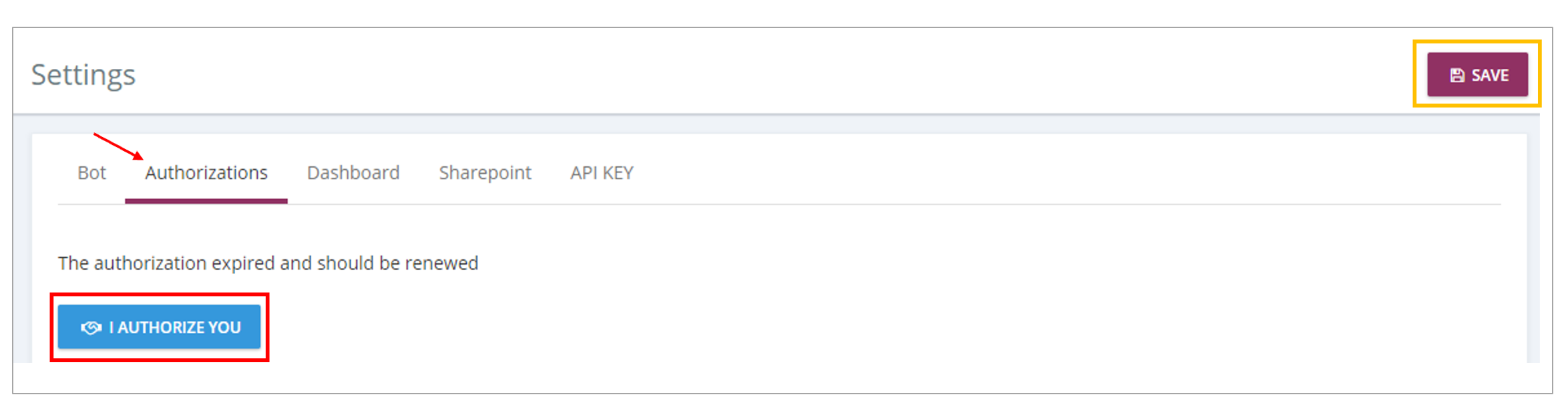
# API KEY
When the chatbot uses an API via a conversation tree, the API key is sent. In order to verify and secure calls to external APIs, you can integrate the verification of this external API key into your APIs.
If the key is not sent in the "witivio-apikey" header of the request then it is because the call does not come from the chatbot and therefore it is better to ignore the call and forward an HTTP 403 response.
If you think the API key is no longer secure, then you can regenerate it. Don't forget to modify it in your APIs.
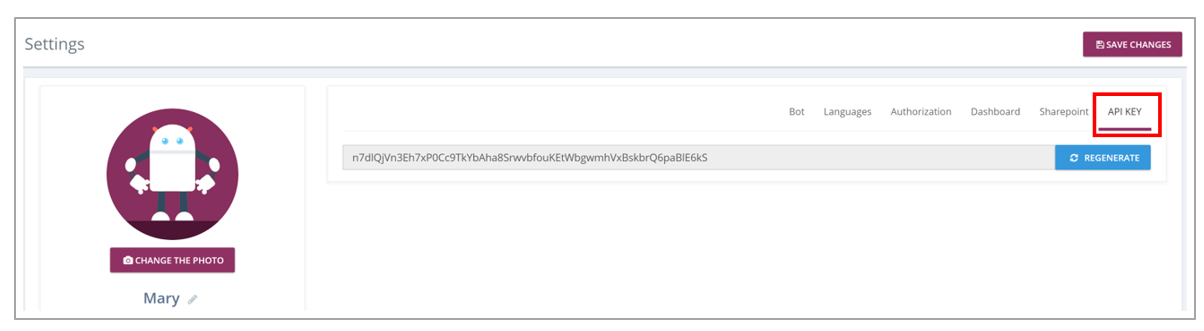
💾
Save Changes!
# Data deletion
This tab allows you to delete the chatbot data. Select a date and all data before this date will be deleted.
You can decide to delete only the data of a specific user by selecting the user's name.