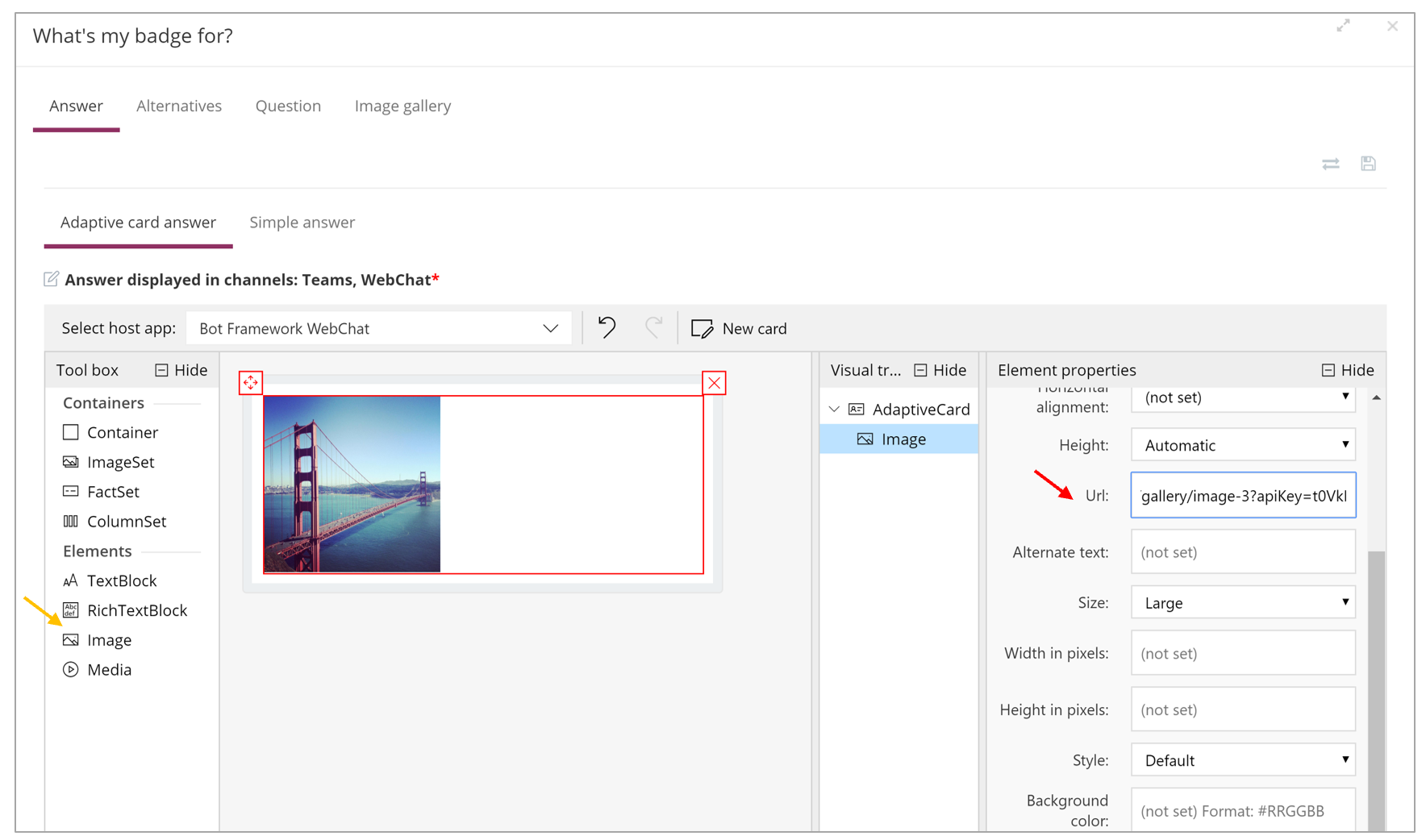# Image gallery
The image gallery page allows you to manage the storage of your images to build Adaptive card answers and Image answers.
Go to the Tools tab and then image gallery. Select a folder to upload your images. The folders correspond to your categories.
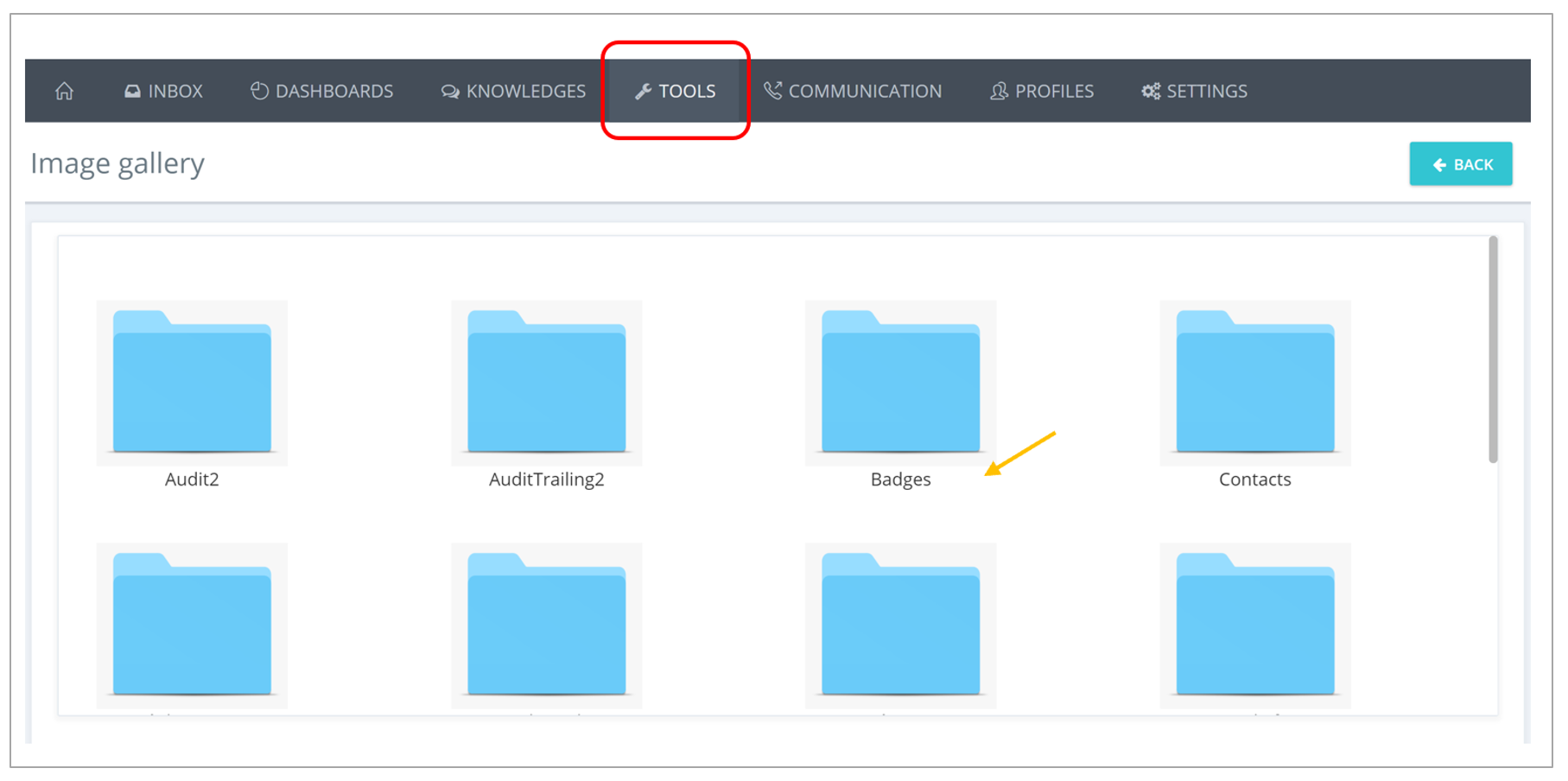
Click on the wished folder and then add your images using the button on the top right "Upload an image".
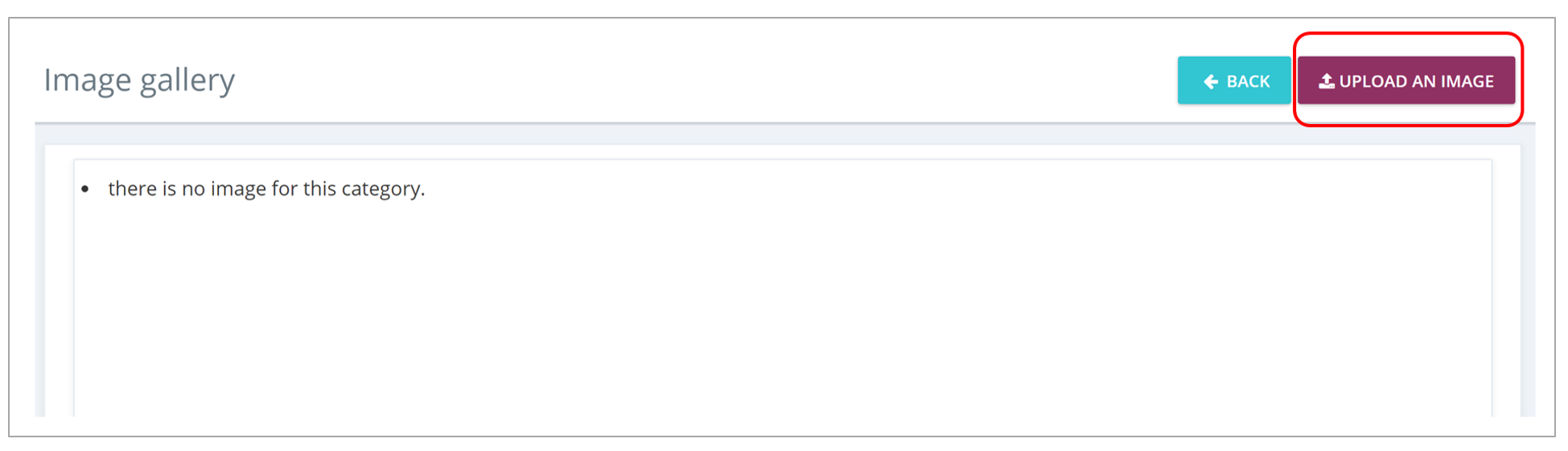
You can also upload your images directly from your question. To do this, go to the tab Knowledge > KB, add a new question or select an existing question, and in the answer tab select Adaptive card answer.
You will then find the Image gallery tab.
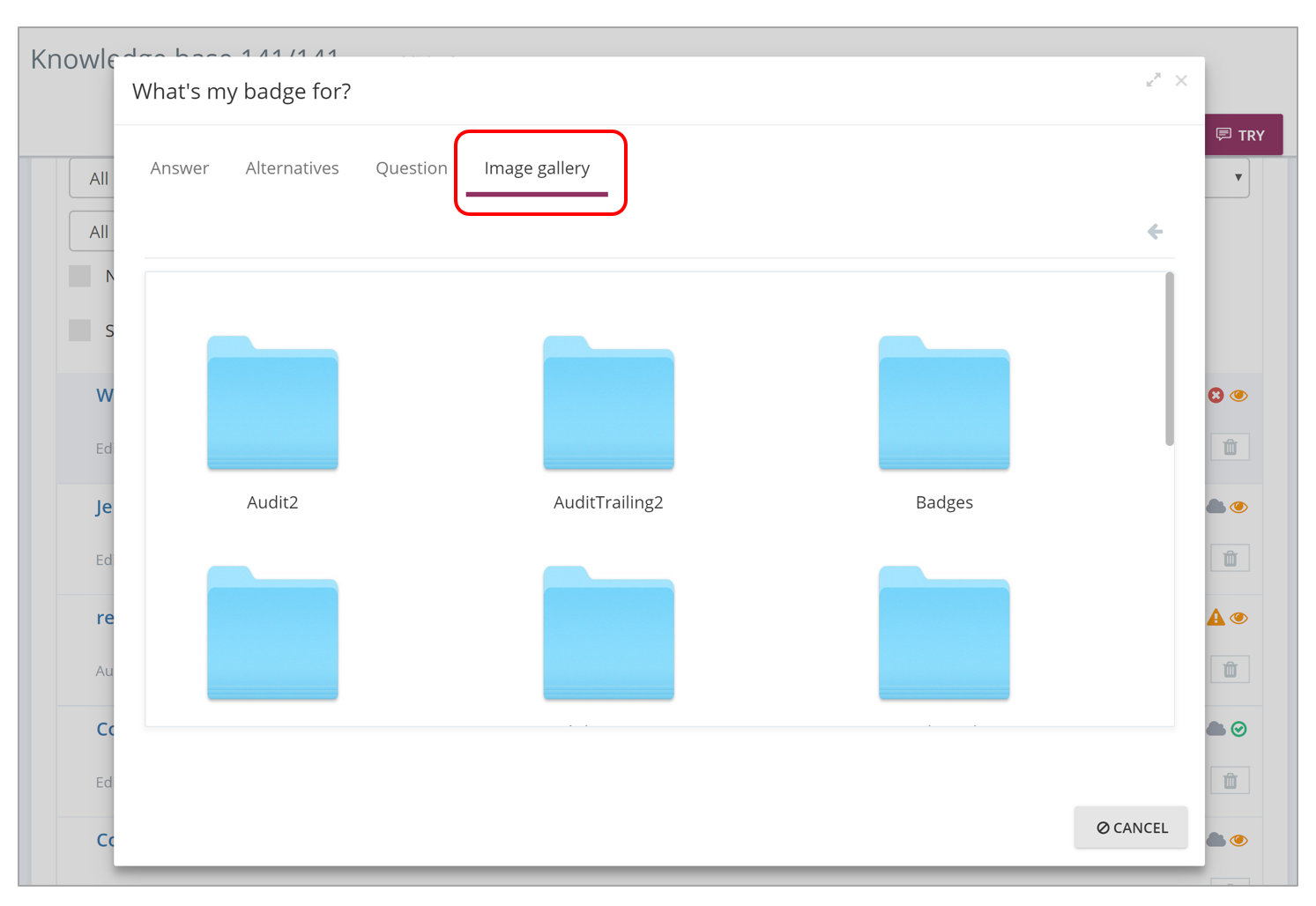
Then add your images using the "Upload Image" button at the top right of the pop-up or drag and drop the image.
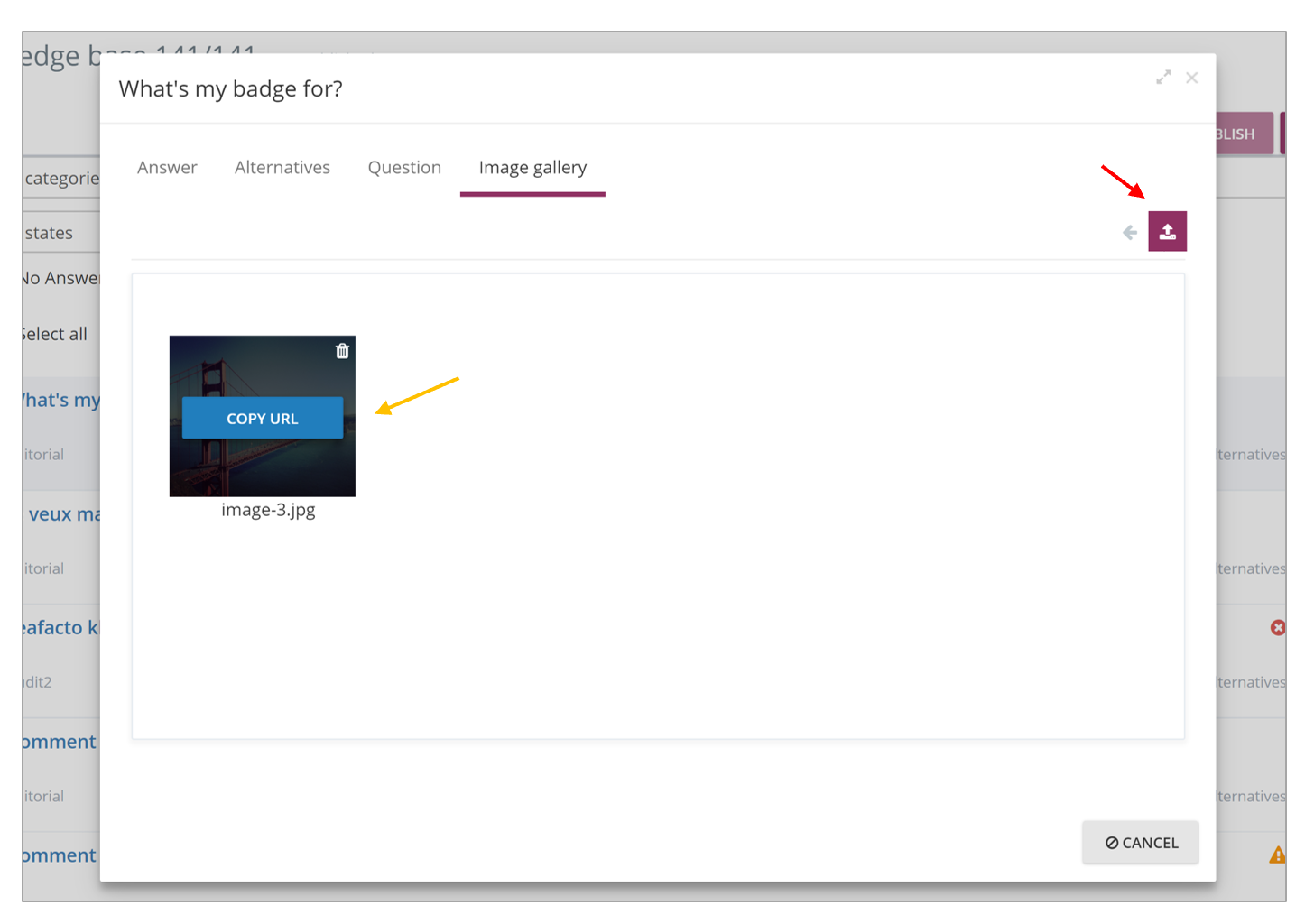
Finally, click on the button Copy the url and paste it into your Adaptive card in the answer tab.
To add an image in your Adaptive card, drag the Image element > Open the properties of this element on the right using the + > paste your url in the url field.