# User Lists
Click on Settings then User lists.
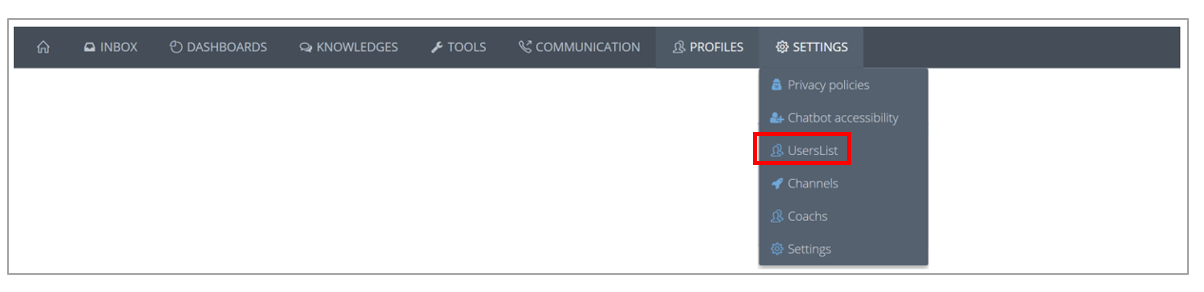
You can create a user list to set a white list
To this, click on “+ new users list”, name the list.
These lists can be configured from an Active Directory group (dynamic list) or by importing an Excel file (static list). To know the format of this Excel file, click on the sample.

⚠️
Add SIP addresses and not email addresses.
⚠️
All lines of the file (name, first name, SIP address) must be filled in.
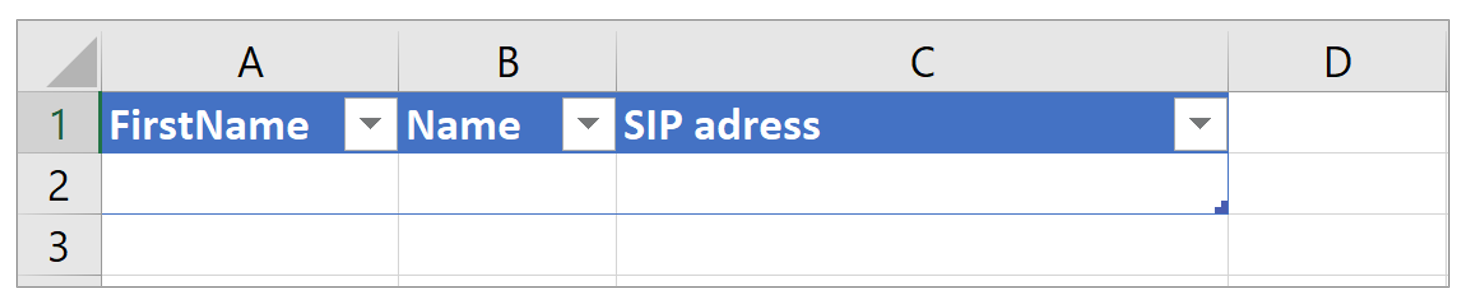
The user List is now configured. Let’s go!

Click on “EDIT” to modify the name of the list, to delete it or add users.
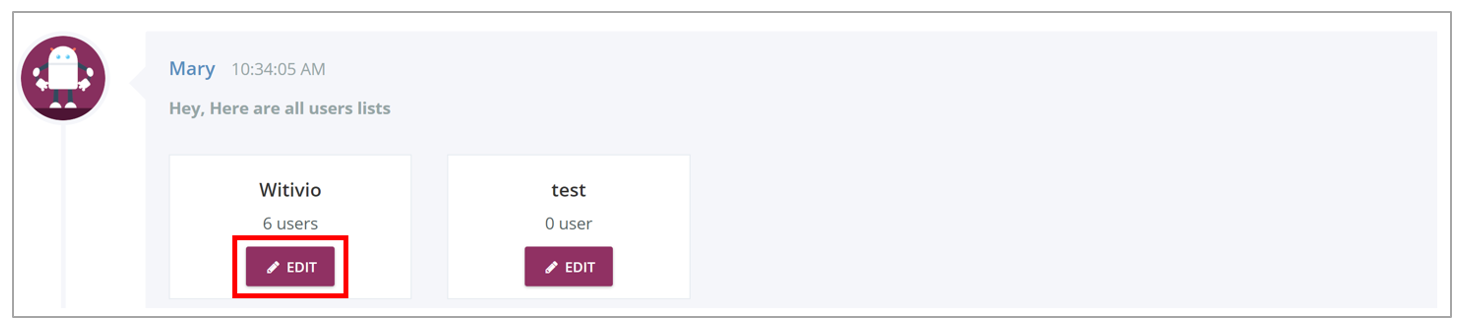
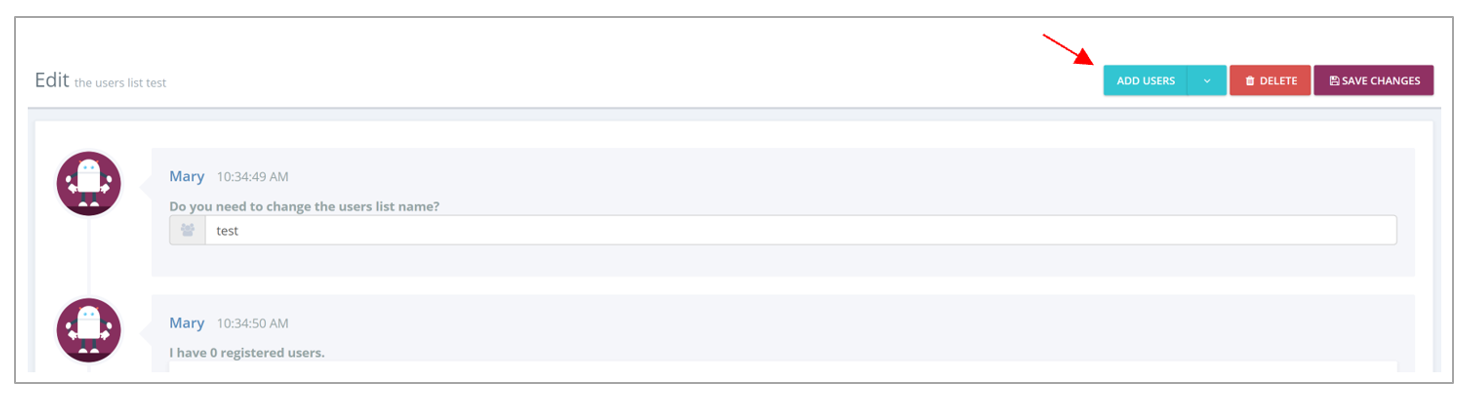
💾
Save changes!
