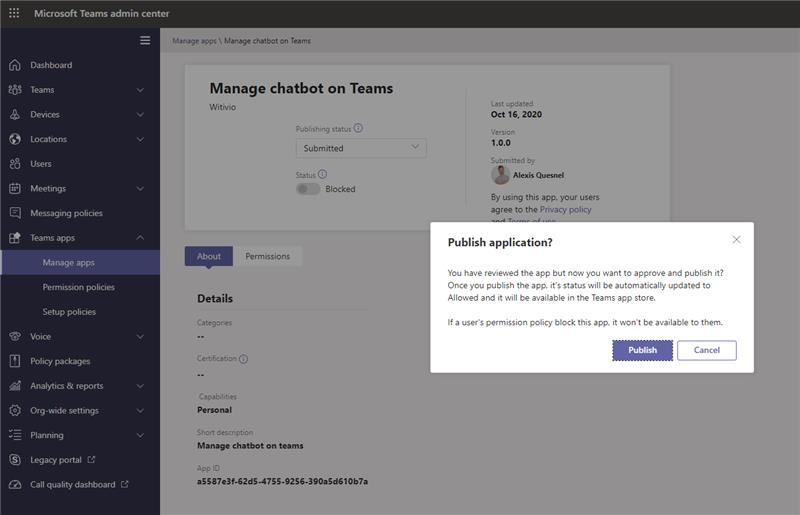# Teams Catalog
The Catalog Teams page allows an administrator/coach to publish or remove the application 'Chatbots' in the Teams catalog automatically or manually.

# Catalog application
With multiple chatbots on Microsoft Teams, it is a good idea to implement an application to allow users to identify these chatbots more easily.
This catalog application lists all the chatbots available in Microsoft Teams, the chatbots you chose to "publish" on the application (Publish a chatbot in Teams.
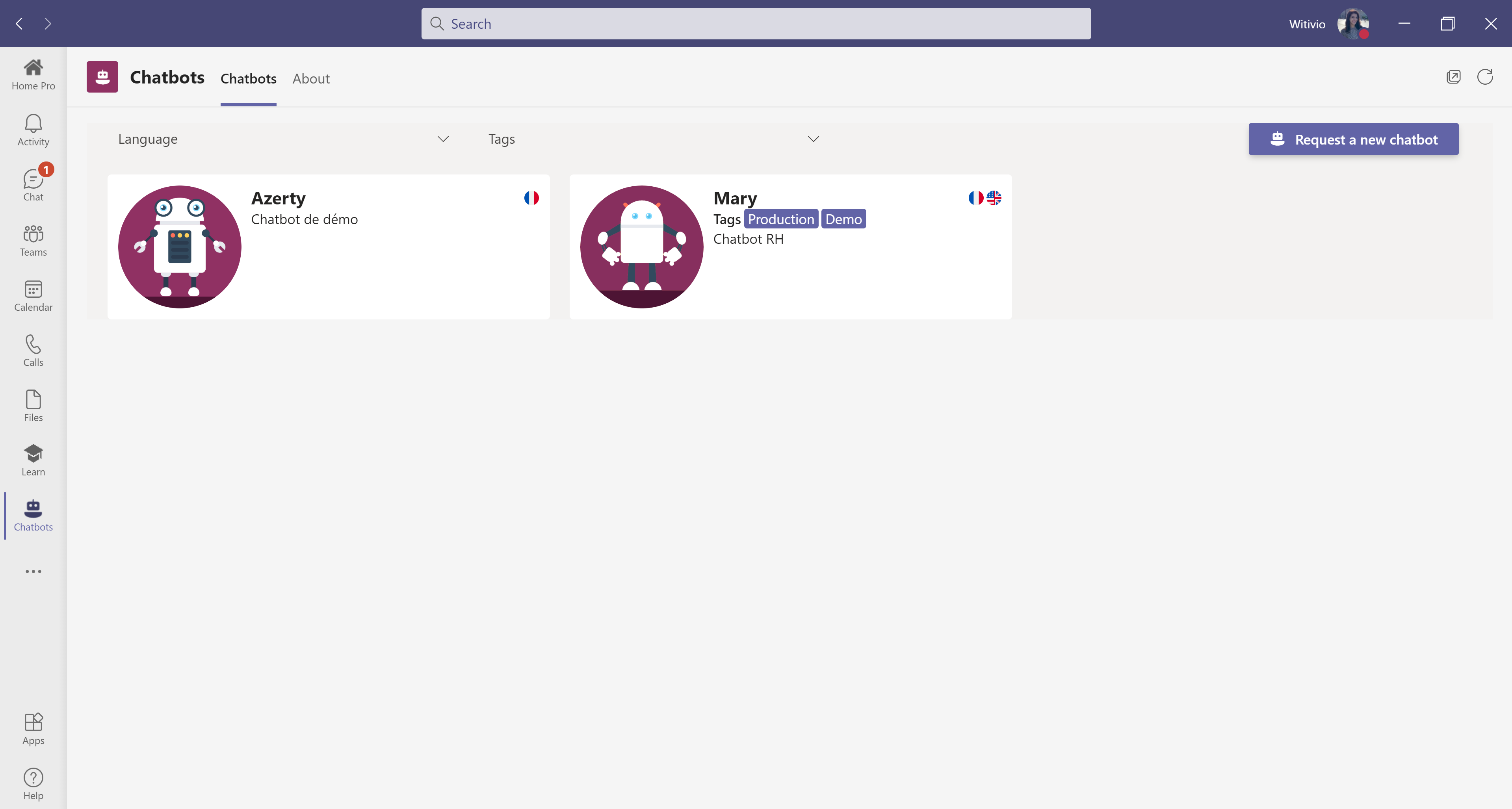
This application displays to the users the chatbots list deployed in the Teams tenant. It shows them the name and the scope of each chatbot.
# Automatic installation
# Authorization
WARNING
It is required to be authorized by an administrator of the chatbot to automatically publish the application 'Chatbots' and the Teams applications of each chatbot. Without this explicit authorization, the installation of the Teams application cannot be automated.
Here are the rights to authorize the installation of the Teams application:
| Name | Witivio - BotCatalog |
|---|---|
| ID | b4633c92-1b8e-4dbf-86cb-51ec202317c9 |
| Permissions | Delegated permissions |
| Scopes | AppCatalog.Read.All, AppCatalog.Submit, TeamsAppInstallation.ReadWriteForUser, offline_access, openid, |
In order to publish the application 'Chatbots' in the Teams catalog, Witivio needs the authorization of a Tenant Administrator. Click on the "I authorize you " button to start the authentication process.
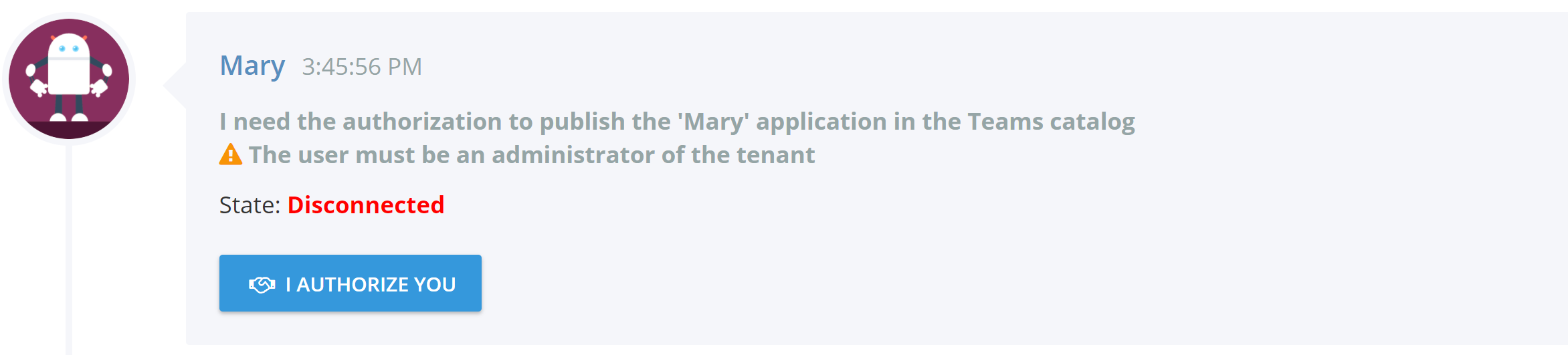
Vous devriez voir apparaitre une fenêtre d'authentification microsoft. Identifiez-vous avec les informations d'un admnistrateur du tenant.
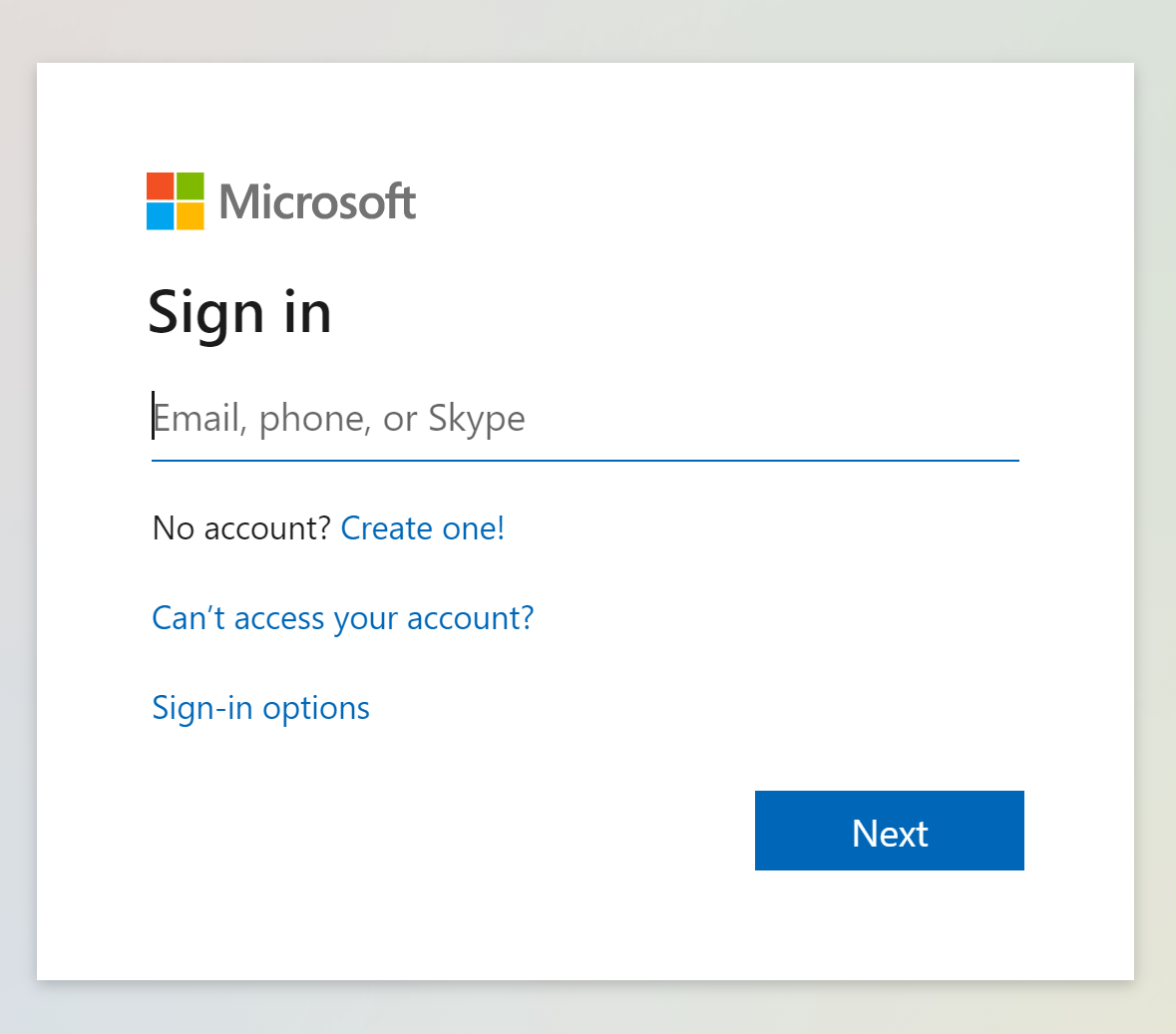
Once the authorization is successfully completed, the status above the "I authorize you " button should change to connected as shown in the following image.
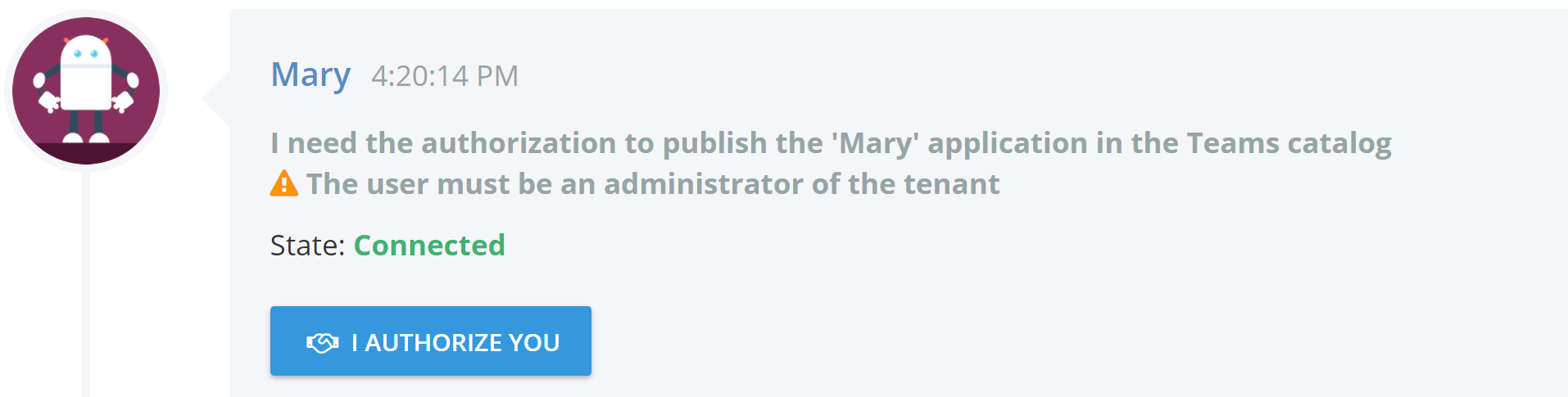
# Publication
Once connected, you can publish the application automatically from the platform by clicking on the Publish button.
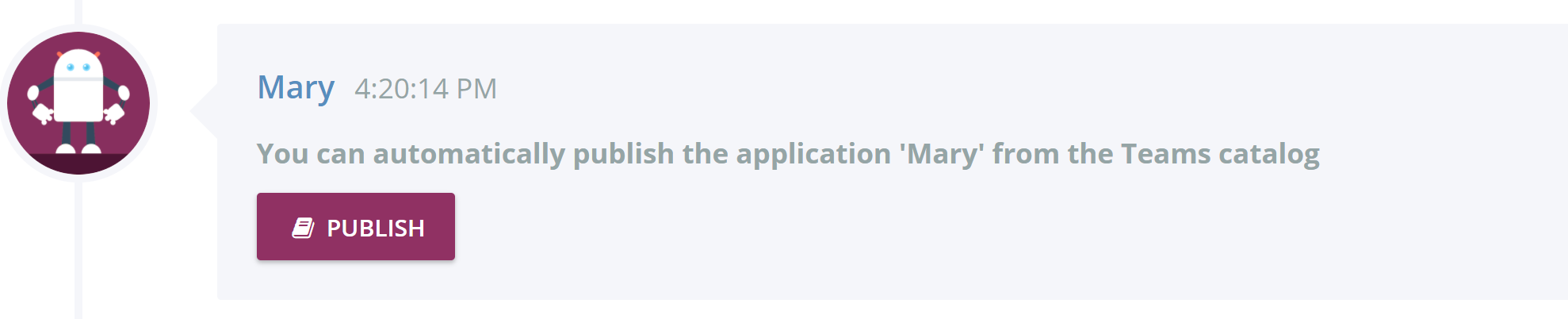
Once published, the Remove button that appears allows you to remove the application from the Teams catalog.

# Manual installation
If you do not have a Tenant administrator account, you can publish the 'Chatbots' application manually in Teams.
# Download
From the 'Catalog Teams' page, download the application package by clicking on the download button as shown in the image below.

# Publication
Go to Teams, then click on °°° in the left navigation bar, as shown in the image below.
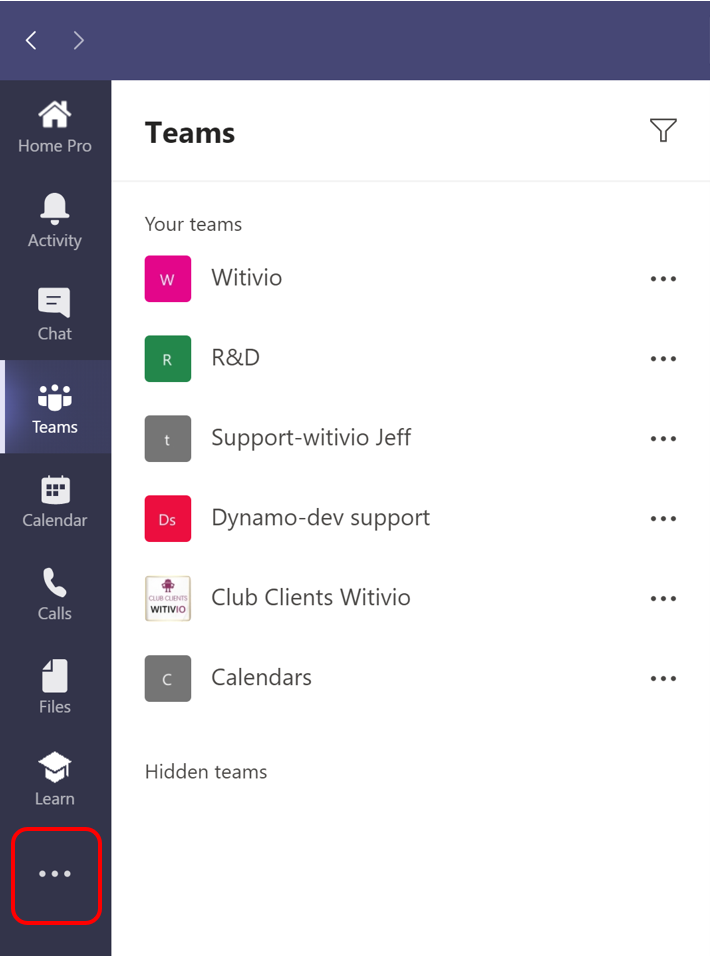
A pop-up box appears, then click on More Apps.
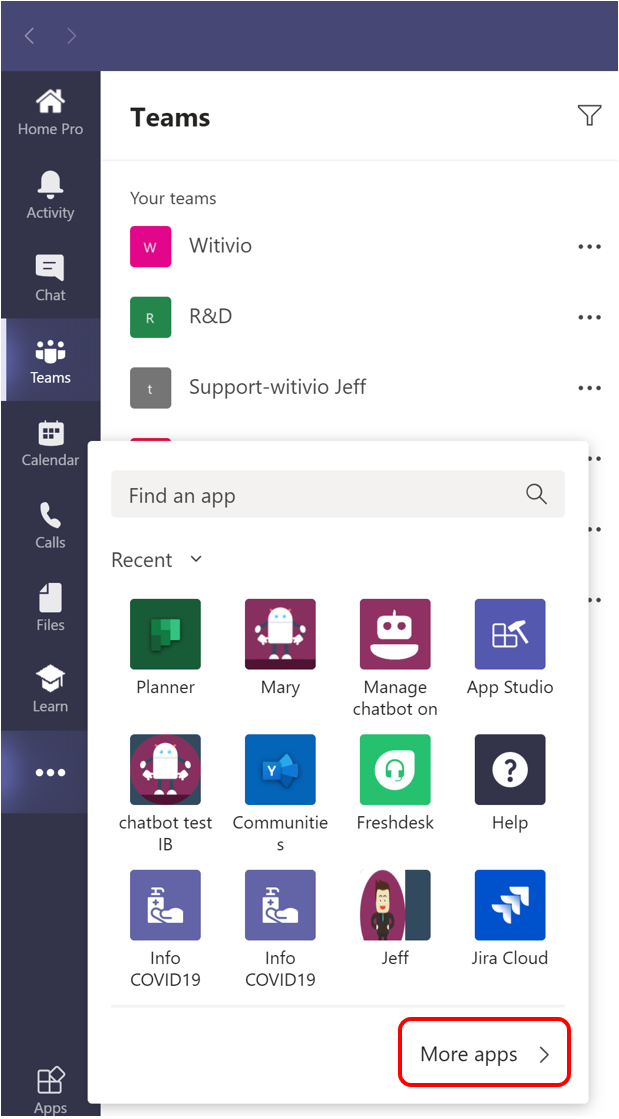
You are now in Teams Catalog. Click on Submit to app catalog as shown in the screen below. Then click on Submit an app.
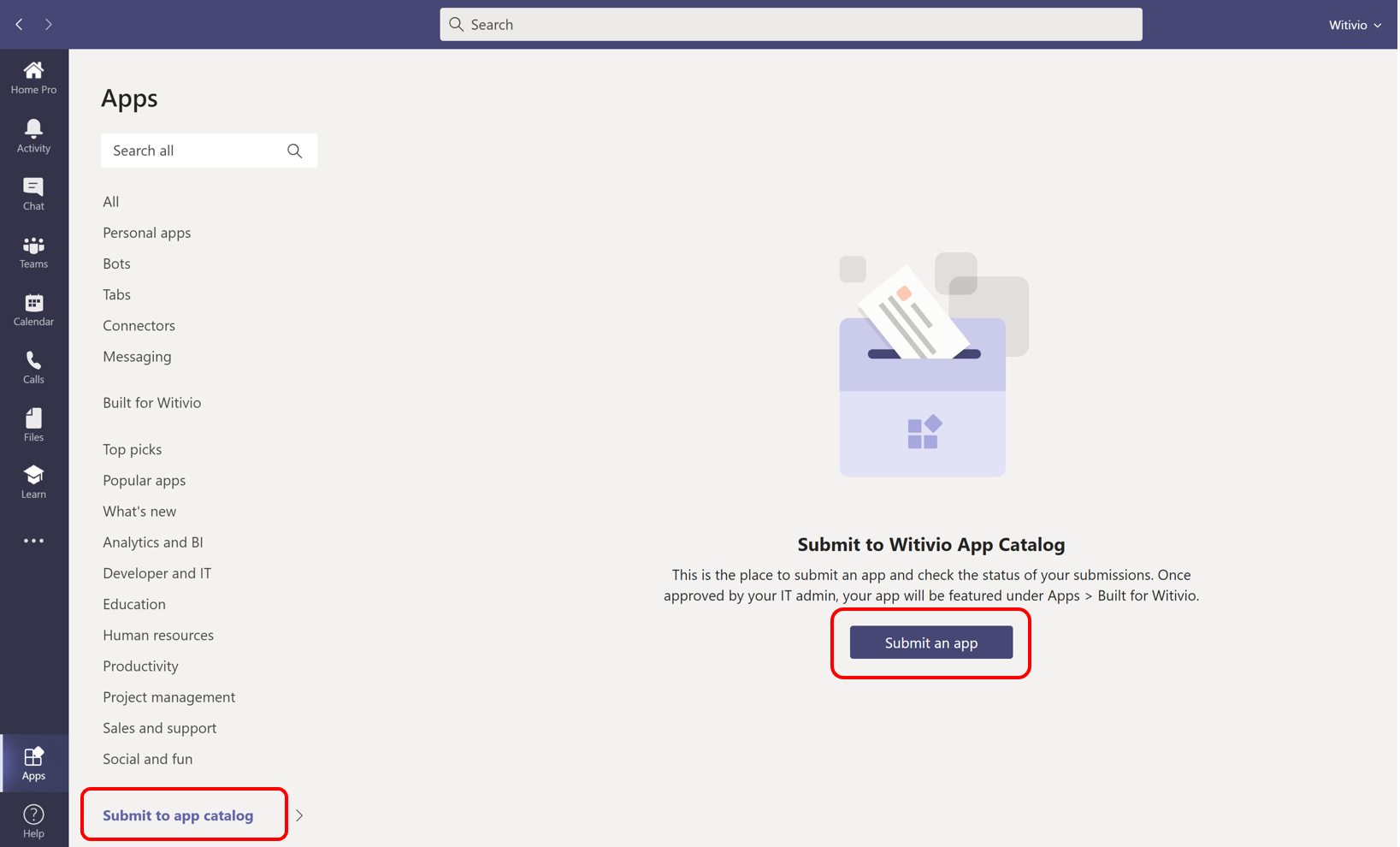
A pop-up opens, select the package you downloaded previously and click on Open.
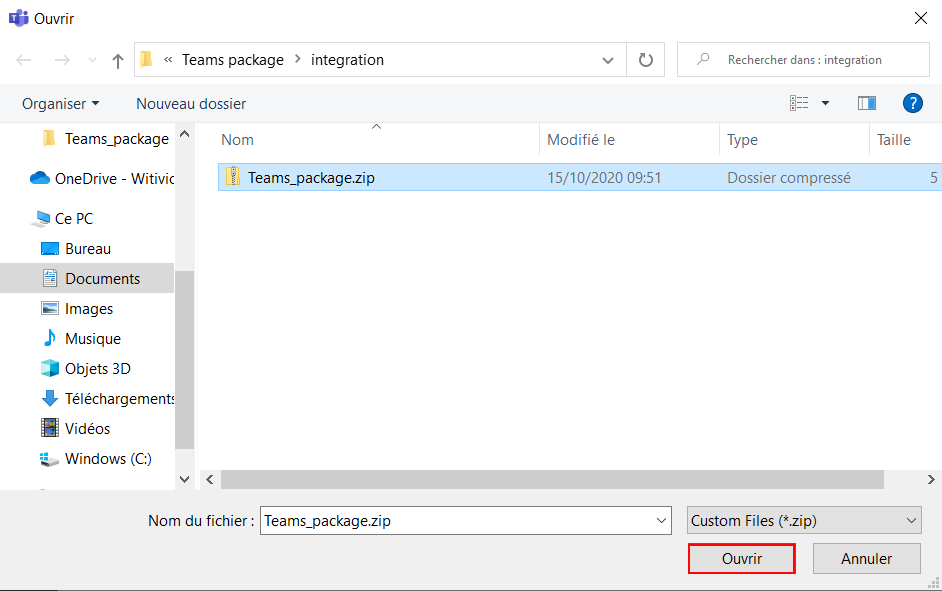
The application will appear with a pending status. Ask an administrator procedure:
- To accept that the application Chatbots can be published in the Teams catalog.
- To give you the id of the application in the catalog.
Once the administrator has accepted your application, the status of the application 'Chatbots' will change to Approved.
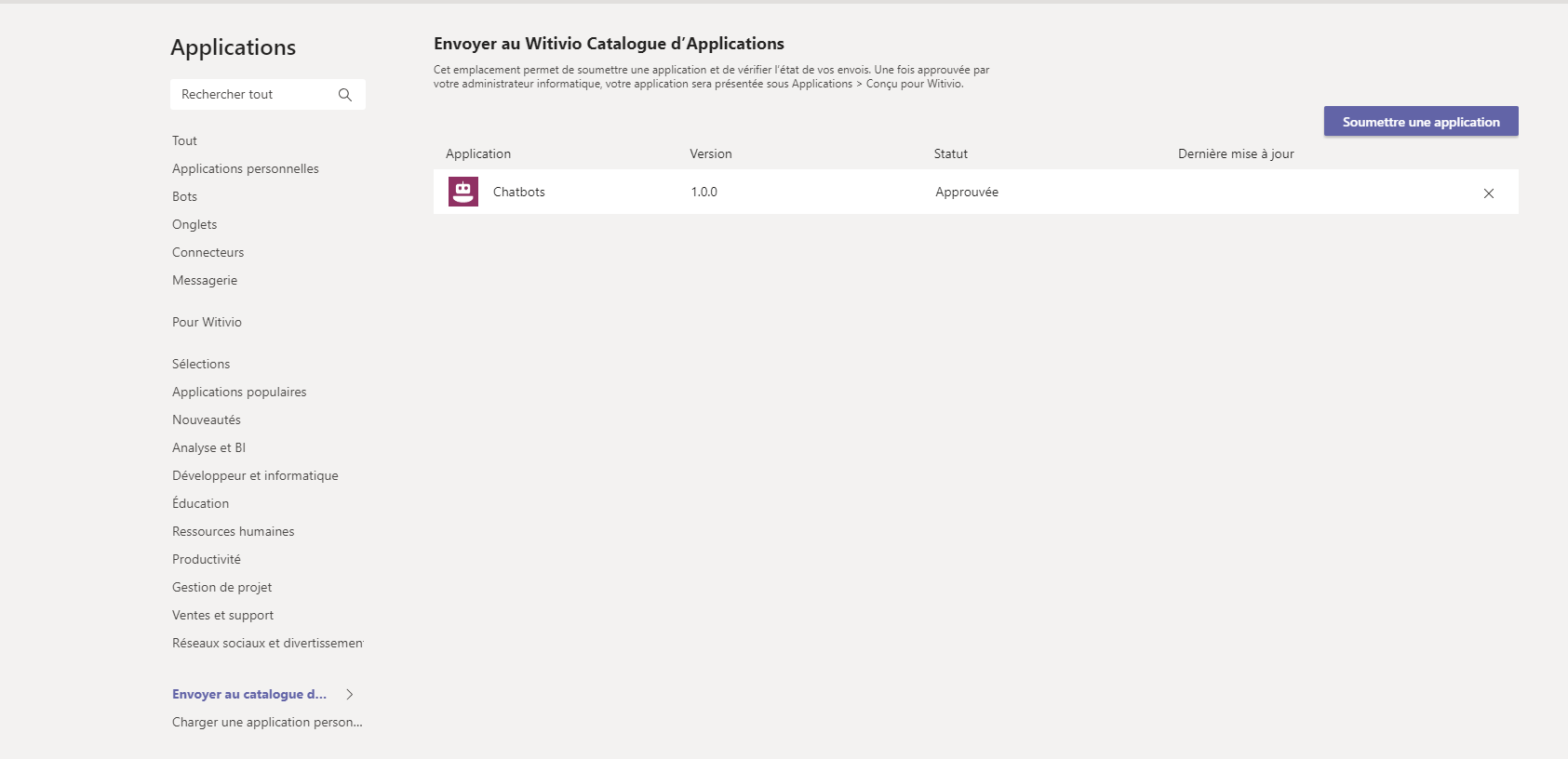
Then you will find the application in your Teams Catalog.

To complete the publication go back to the Platform Catalog page. Enter the application id provided by the administrator when approving the application 'Chatbots'. Then click on Save app id.

🔴
Without the previous step, the application will not work.
# Administration
As an admin go to the Microsoft Teams admin center from Office 365 portal. Access the Manage apps tab.
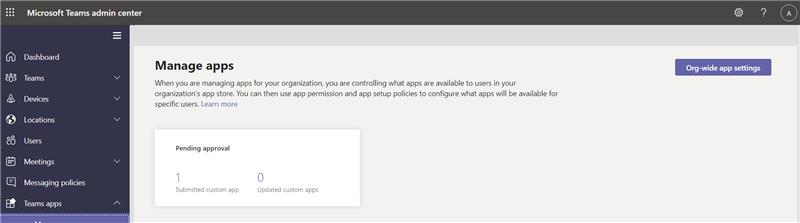
Using the search bar, look for the application 'Chatbots' in the list and click it. You access an information page of the application 'Chatbots'. First, send the App ID to the person who published the app. This user will need it to add it to the Witivio platform.
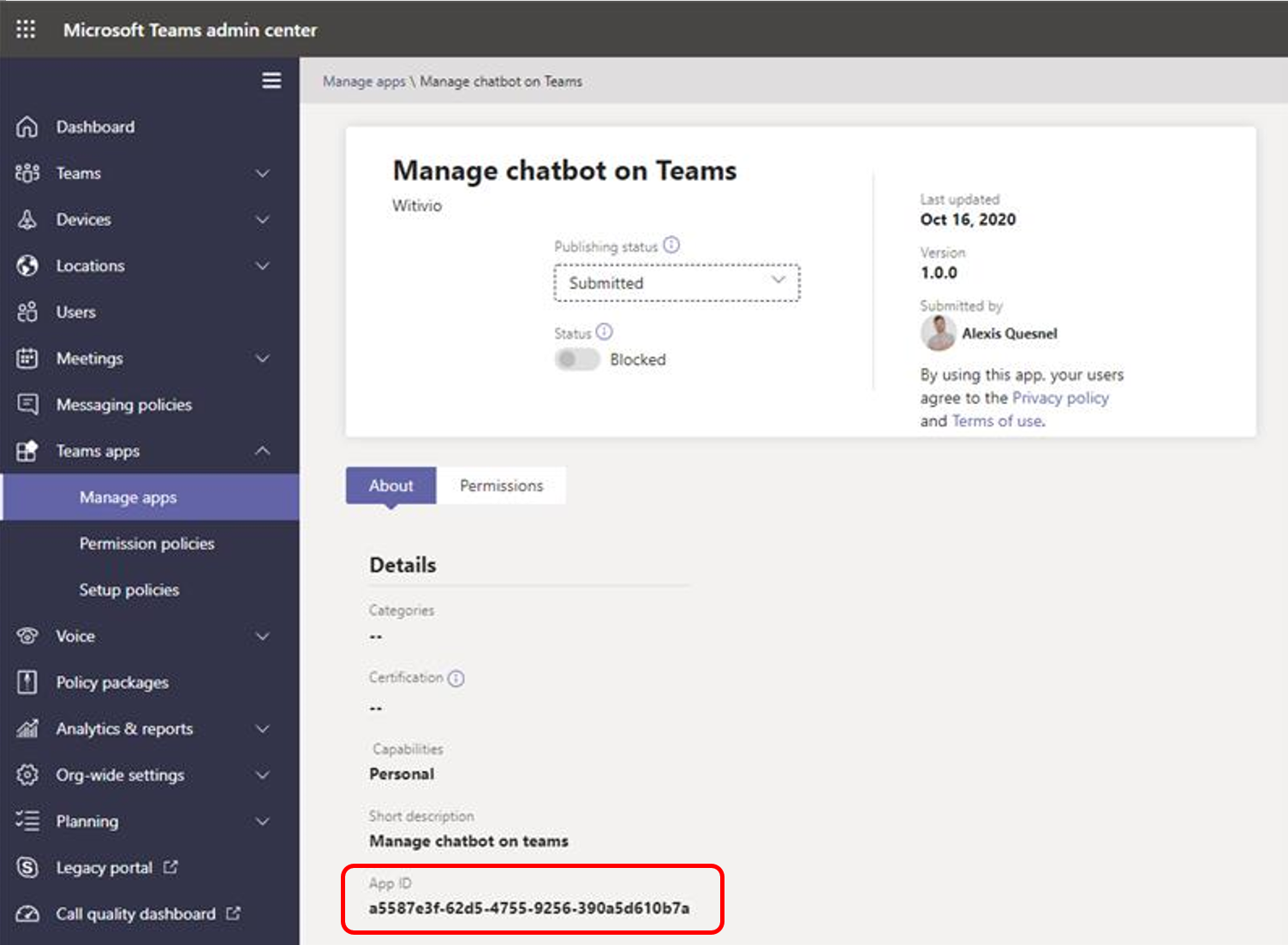
Then change the publication status from Submitted to Published.
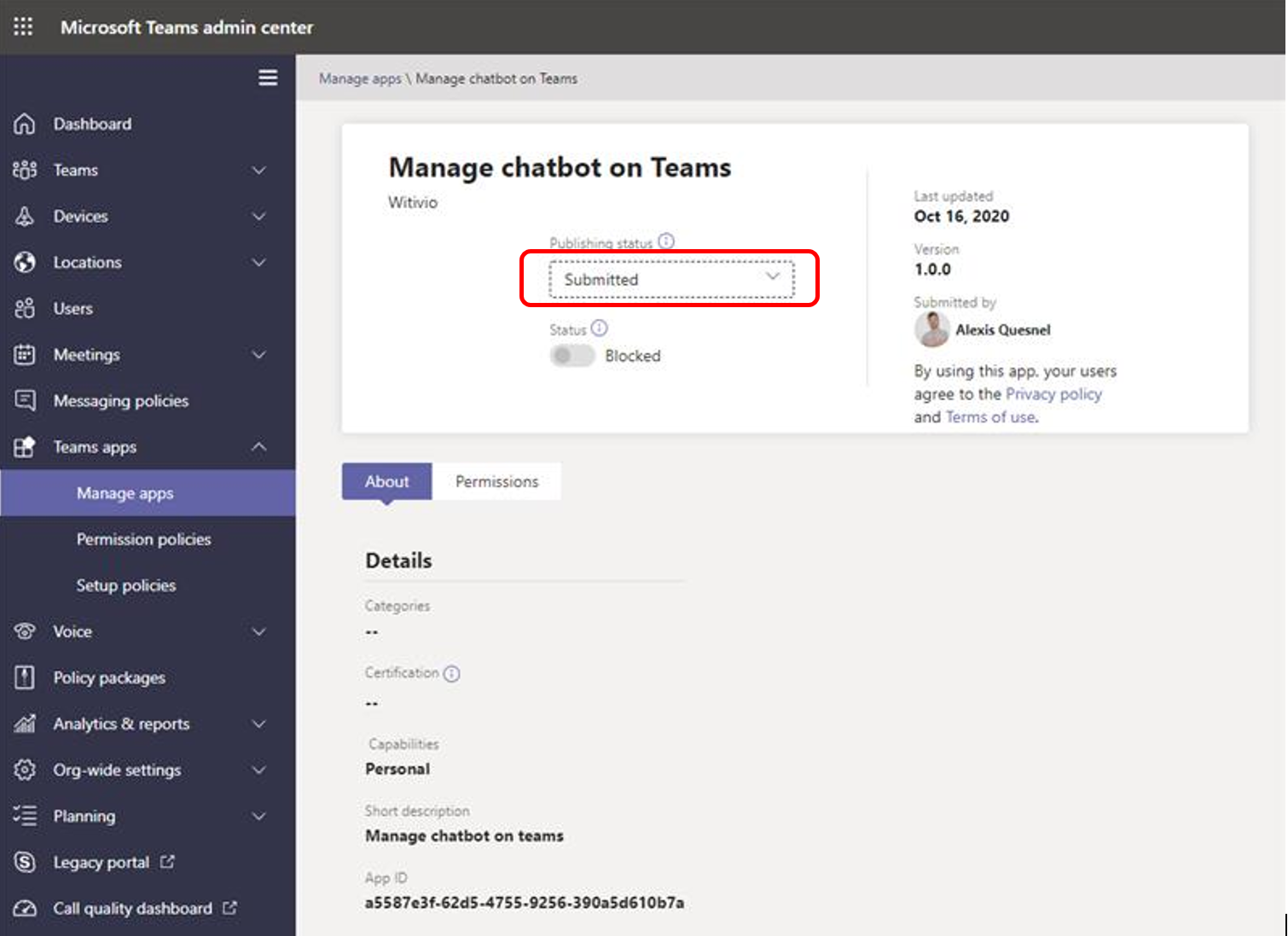
Then click on publish.