# Get started with Reminds Pro
Welcome! Reminds Pro helps you and your team stay on track, directly from Microsoft Teams.
# 1. Install Reminds Pro as a personal app
To use Reminds Pro on your own, you can pin it to your sidebar for quick access.
Here’s how:
- Go to the Apps icon at the bottom of the left navigation panel in Teams.
- Search for Reminds Pro.
- Click Add to install it.
- Right-click the icon in your sidebar and choose Pin.
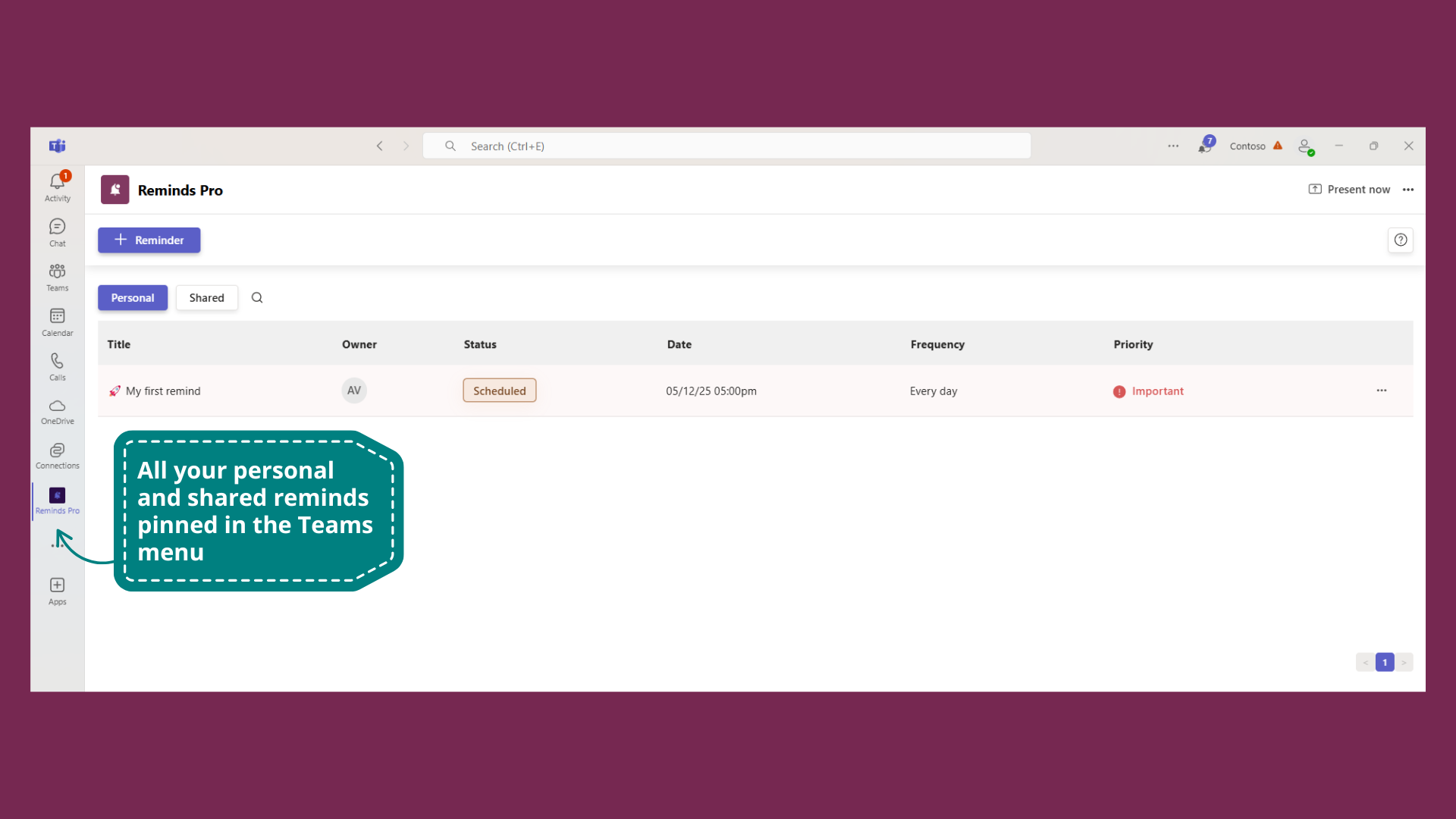
# 2. Add Reminds Pro to a channel, group chat, or meeting
Want to collaborate on reminders with others? Add Reminds Pro to a shared space.
To add the app:
- Open the channel, group chat, or meeting where you want to use Reminds Pro.
- Click the + (plus) tab at the top.
- Search for Reminds Pro and click Add.
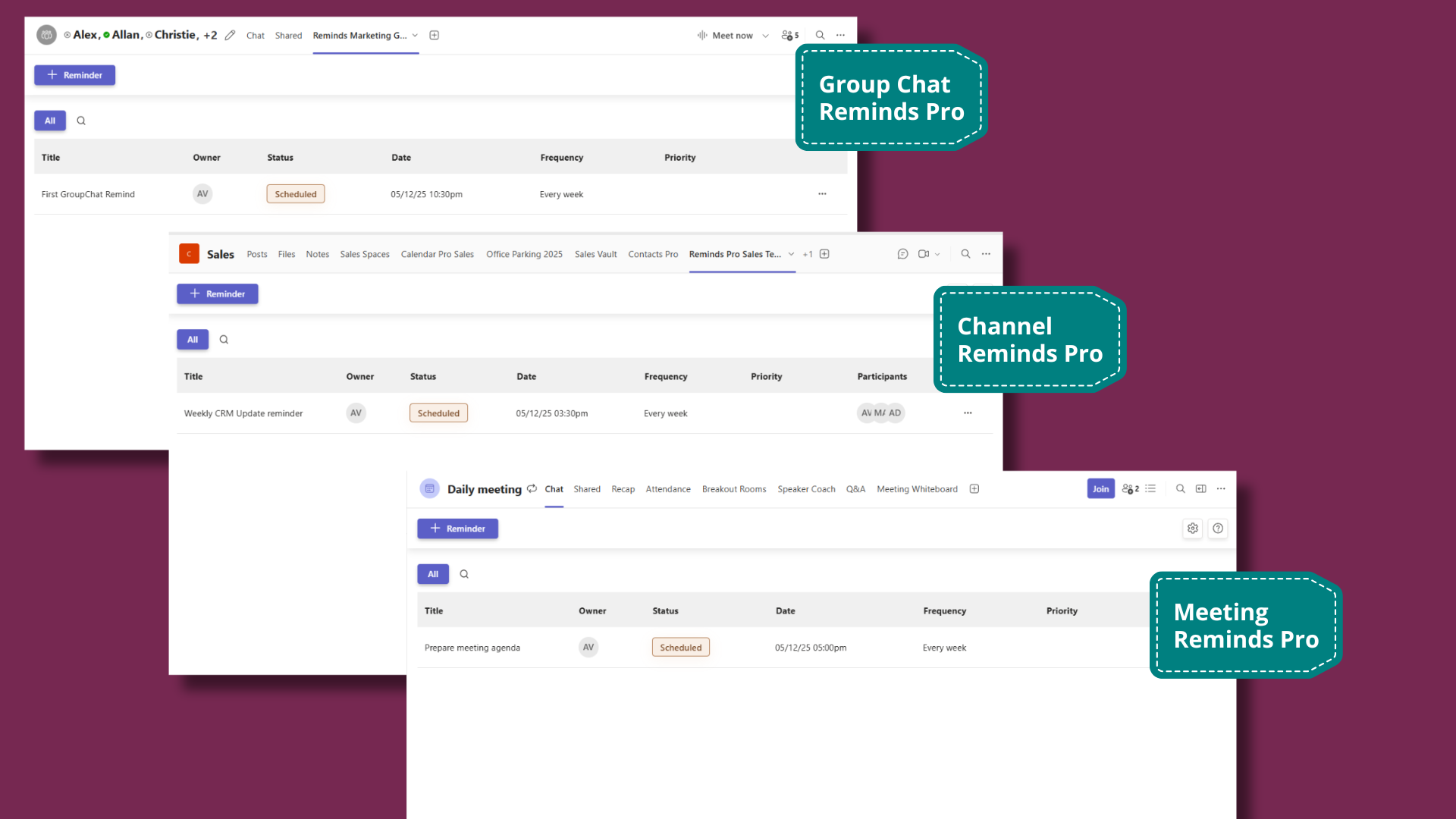
Once added, everyone will see the reminders in:
- the shared tab
- their Reminds Pro personal app
# 3. Schedule your first reminder
Let’s create your first reminder and see how it works!
To create a reminder:
- Open Reminds Pro from your sidebar or shared tab.
- Click New reminder.
- Fill in the title, choose the audience (yourself or others), set the time and message.
- Click Schedule.
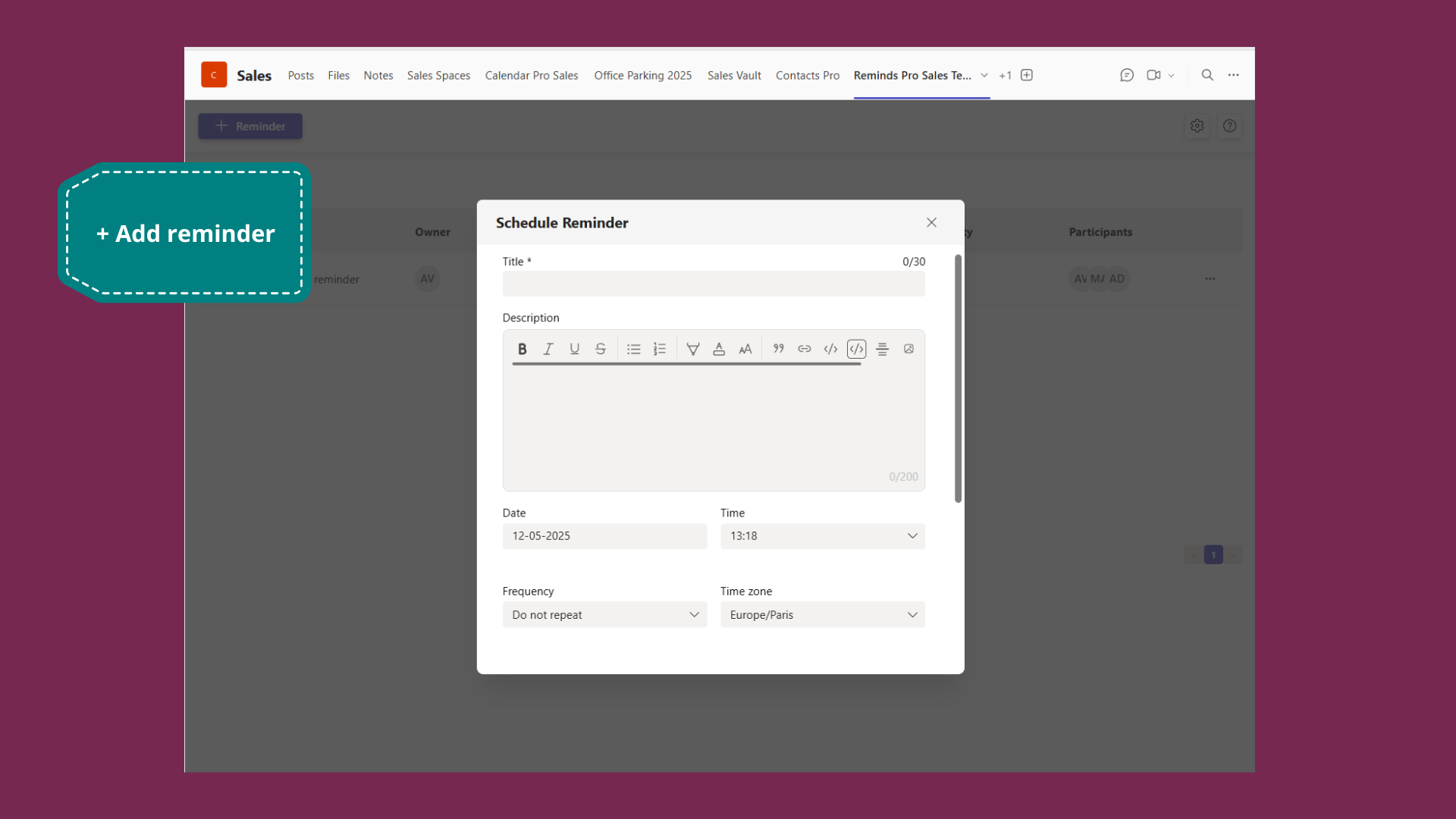
You’ll see the reminder in:
- the Teams activity feed
- your Reminds Pro personal app
- any shared context where it was created
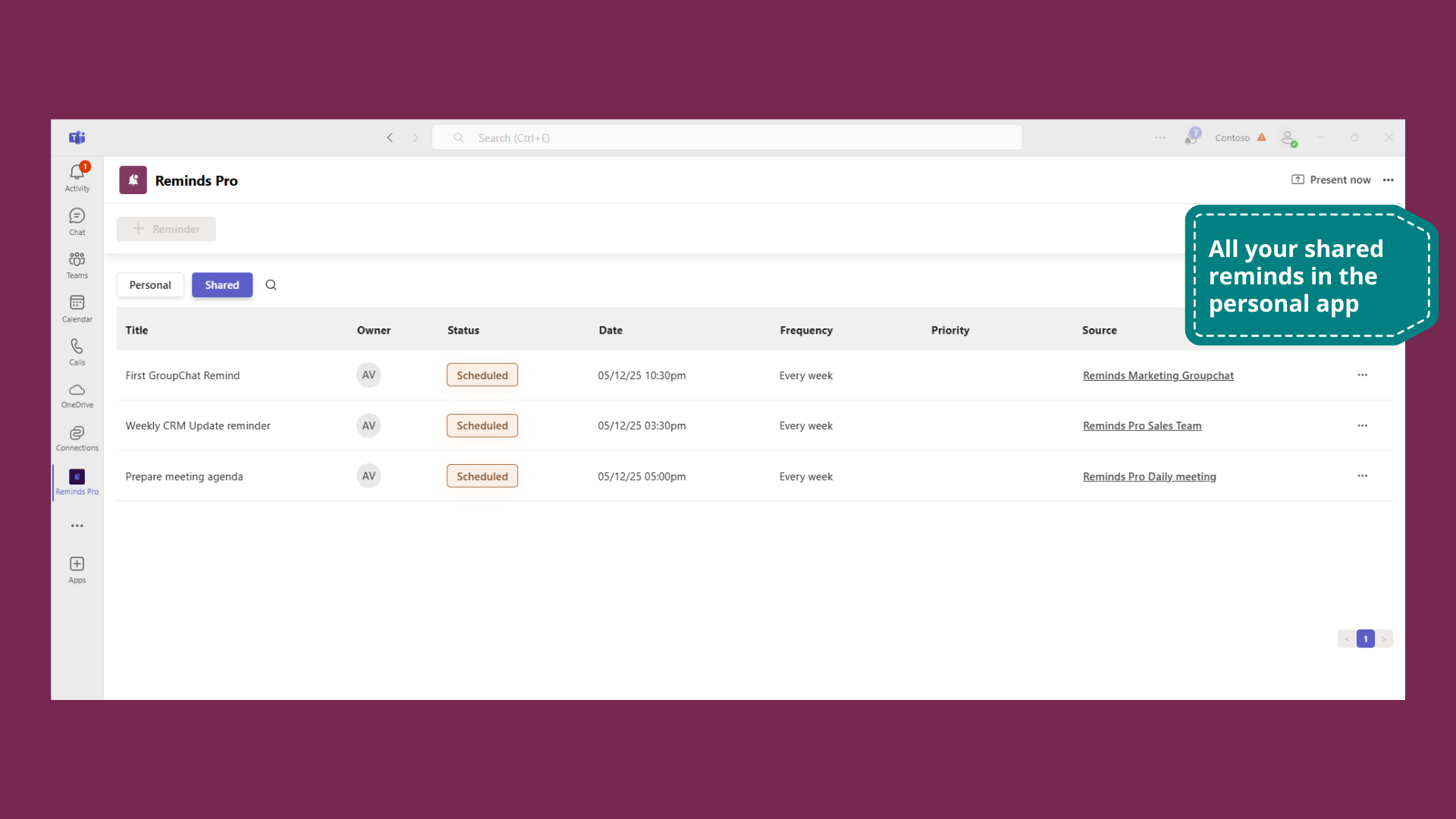
You're all set 🎯
